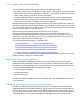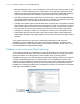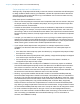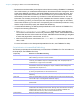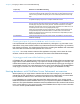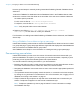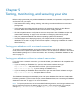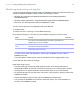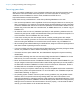Instant Web Publishing Guide
Table Of Contents
- Chapter 1 About publishing FileMaker Pro databases on the web
- Chapter 2 Publishing your database on the web
- Chapter 3 Working with FileMaker databases on the web
- Requirements for accessing FileMaker databases on the web
- Accessing a FileMaker database on the web
- Working with data in Instant Web Publishing
- Logging out of a database and closing a web session
- Displaying a database with the status area hidden
- Differences between FileMaker Pro and Instant Web Publishing
- Using external ODBC data sources in Instant Web Publishing
- Using external FileMaker data sources in Instant Web Publishing
- Chapter 4 Designing a database for Instant Web Publishing
- Tips for designing layouts for Instant Web Publishing
- Tips for working with data in a web browser
- General database design considerations
- Working with graphics, sounds, and movies on the web
- Setting the initial layout and view
- Hiding the status area to customize the interface
- Specifying the sort order for web users
- Web viewer design considerations
- FileMaker scripts and Instant Web Publishing
- Hosting databases with FileMaker Server Advanced: an overview
- Documenting your solution
- Chapter 5 Testing, monitoring, and securing your site
- Index
Chapter 4 | Designing a database for Instant Web Publishing 36
Creating a script to log out of a database and close the session
It is important that web users properly close their session by clicking the Log Out button in the
status area. If they close browser windows or quit the browser before clicking the Log Out button,
their session is still open. This might prevent others from accessing the database and could make
data vulnerable to hackers until the specified time out occurs.
Important Your script should include the Exit Application script step, which closes all virtual
windows, ends the user’s session, and takes the user back to the Database Homepage.
Script triggers and Instant Web Publishing solutions
In FileMaker Pro, both scripts and user actions (such as the user clicking a field) can activate script
triggers. But in Instant Web Publishing, only scripts can activate script triggers. For example, if an
Instant Web Publishing user clicks a field that has an OnObjectEnter script trigger, the trigger is
not activated. However, if a script causes the focus to move to the field, then the OnObjectEnter
script trigger is activated. For more information on script triggers, see FileMaker
Pro Help.
Hosting databases with FileMaker Server Advanced: an overview
Without planning, you might have to redefine links to other files or images. If your database is
maintaining file path information for container field objects or file relationships, you should store
the file paths as a relative link. It’s also best to store all files in the same folder.
If your databases use container fields that store field objects externally, then use the Upload
Database assistant to transfer database files from your computer’s file system to FileMaker
Server
Advanced. The Upload Database assistant transfers the database and the container field contents
to the correct folders on your server for hosting. See FileMaker Server Help for more information
on how to use the Upload Database assistant.
Re-Login Lets the user log into the database using a different account and password without
closing and reopening the file. However, for web users you must select the Perform
without dialog checkbox and specify an account name and password in this script
step.
Refresh Window Updates the content area of the browser window. Select Flush cached join results
to update the display of dynamic or complex related field content.
Set Web Viewer The Reset action resets a web viewer to its originally specified web address, but it
does not clear the web viewer’s Back and Forward history. The Reload action reloads
the web page using the most recently set URL. This URL is either the one initially
defined for the web viewer or the one most recently set with the Go to URL action, not
necessarily the URL of the currently displayed web page.
When using the Go Back and Go Forward actions, Set Web Viewer behaves as an
unsupported script step as described above. For these actions, the web viewer
displays the web page of the most recently set URL and the Get(LastError) function
returns “Command is unknown.”
Exit Application Closes all virtual windows, ends the user’s session, and takes the user back to the
Database Homepage.
Script step Behavior in Instant Web Publishing