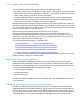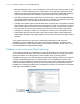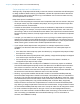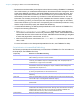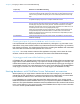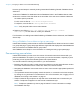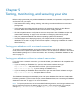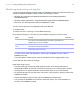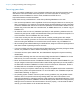Instant Web Publishing Guide
Table Of Contents
- Chapter 1 About publishing FileMaker Pro databases on the web
- Chapter 2 Publishing your database on the web
- Chapter 3 Working with FileMaker databases on the web
- Requirements for accessing FileMaker databases on the web
- Accessing a FileMaker database on the web
- Working with data in Instant Web Publishing
- Logging out of a database and closing a web session
- Displaying a database with the status area hidden
- Differences between FileMaker Pro and Instant Web Publishing
- Using external ODBC data sources in Instant Web Publishing
- Using external FileMaker data sources in Instant Web Publishing
- Chapter 4 Designing a database for Instant Web Publishing
- Tips for designing layouts for Instant Web Publishing
- Tips for working with data in a web browser
- General database design considerations
- Working with graphics, sounds, and movies on the web
- Setting the initial layout and view
- Hiding the status area to customize the interface
- Specifying the sort order for web users
- Web viewer design considerations
- FileMaker scripts and Instant Web Publishing
- Hosting databases with FileMaker Server Advanced: an overview
- Documenting your solution
- Chapter 5 Testing, monitoring, and securing your site
- Index
Chapter 4 | Designing a database for Instant Web Publishing 35
1 Because there are intermediary technologies involved when accessing a FileMaker Pro database
from a web browser, you must assess the activities on the web server before closing a file. Some
scripts open additional “windows” in the virtual FileMaker environment on the web server, and
they must be closed before the session can be terminated. Any open windows will be closed
automatically if web users click the Log Out button or when the session times out. For more
information, see
“Creating a script to log out of a database and close the session” on page 36.
1 After converting your files, you should open each script that web users might run and select
Instant Web Publishing from the Show Compatibility list in the Edit Script window to verify
that the script will execute properly with Instant Web Publishing.
1 In Instant Web Publishing, the GetLayoutObjectAttribute function works as in FileMaker Pro,
except for the following differences:
1 The hasFocus, containsFocus, source and content attributes return values that were
current when the web browser most recently loaded the page. That is, these attributes aren’t
updated after the user clicks or tabs into an object, edits data without submitting it, navigates
to other web pages within a web viewer, and so on.
1 When this function acts on a web viewer, the content and source attributes return the same
value, a URL.
For more information on the GetLayoutObjectAttribute function, see FileMaker Pro Help.
Script behavior in Instant Web Publishing
The following script steps function differently on the web than in FileMaker Pro. For information on
all script steps, see FileMaker
Pro Help.
Script step Behavior in Instant Web Publishing
Perform Script Scripts cannot perform in other files, unless the files are open and shared with Instant
Web Publishing on the host or server machine.
Allow User Abort Determines how unsupported script steps are handled. Enable to stop scripts from
continuing, and disable to skip over unsupported steps. See “Script steps tips and
considerations” on page 34 for more details.
Set Error Capture Can be enabled (On) or disabled with Instant Web Publishing. If disabled, Find and
field validation errors will be displayed for scripts. If enabled, alert messages are
suppressed when scripts are run.
Pause/Resume Script The script pauses until the user clicks Continue or executes the Resume script step
by clicking a scripted button, or the session times out.
Sort Records You must save a sort order with the Sort Records script step to execute in Instant Web
Publishing.
Open URL Opens a complete URL from a text or calculation field in a new browser window (URL
must contain “http://” if the target URL starts with “http://”).
Go to Field In Browse mode, switches a record into editing and sets the insertion point in the
specified field.
Commit Records/Requests Submits the record to the database.
New Window Does not open a new physical browser window, but instead opens a new virtual
window within the existing browser window. Although each virtual window can display
a different layout, table, found set, or sort order as is possible in FileMaker
Pro
windows, web users can only view one virtual window at a time.
Select Window Brings the specified virtual window to the front.
Close Window Closes the specified or current virtual window to reveal the window underneath it.