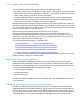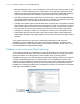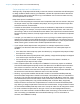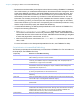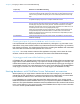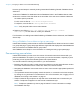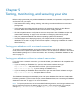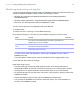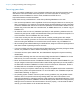Instant Web Publishing Guide
Table Of Contents
- Chapter 1 About publishing FileMaker Pro databases on the web
- Chapter 2 Publishing your database on the web
- Chapter 3 Working with FileMaker databases on the web
- Requirements for accessing FileMaker databases on the web
- Accessing a FileMaker database on the web
- Working with data in Instant Web Publishing
- Logging out of a database and closing a web session
- Displaying a database with the status area hidden
- Differences between FileMaker Pro and Instant Web Publishing
- Using external ODBC data sources in Instant Web Publishing
- Using external FileMaker data sources in Instant Web Publishing
- Chapter 4 Designing a database for Instant Web Publishing
- Tips for designing layouts for Instant Web Publishing
- Tips for working with data in a web browser
- General database design considerations
- Working with graphics, sounds, and movies on the web
- Setting the initial layout and view
- Hiding the status area to customize the interface
- Specifying the sort order for web users
- Web viewer design considerations
- FileMaker scripts and Instant Web Publishing
- Hosting databases with FileMaker Server Advanced: an overview
- Documenting your solution
- Chapter 5 Testing, monitoring, and securing your site
- Index
Chapter 4 | Designing a database for Instant Web Publishing 31
You can optimize container fields for static content or for interactive content:
1 By default, container fields are optimized for static content. With container fields optimized for
static content, web users can’t play video or audio files, or open PDF files—the web user sees
either a static graphic or a link to the container field object.
1 Container fields optimized for interactive content allow web users to play media files and to
interact with PDF files. To optimize the container field as an interactive container, select the
Interactive content option in FileMaker Pro using the Inspector.
Web browsers provide inconsistent support for media files, and browser versions vary on Mac OS
and Windows operating systems. Some browsers may not display or correctly play certain media
files. For example, video files may play as audio files if a specific video file format is not supported
by the web user’s browser or operating system.
Web users may be prompted to unblock content before it can be played.
Web users may be prompted to install browser plug-ins. For example, web users may be
prompted to install Windows Media Player or QuickTime Player to play media files. If you know
what browser your web users will use, then test your media files with that browser to verify that
the browser is able to play that media file type.
The recommended file types appear in the table below.
Note When you publish a database on the web with Instant Web Publishing, web users can’t add
graphics, sounds, or movies to a container field.
Setting the initial layout and view
When a FileMaker Pro database is set to perform a script at startup, users who access the
database through Instant Web Publishing can see the results of that script each time they open
the database. By setting a startup script, you can determine which layout and view web users see
when they open the database with the following script steps:
1 Go to Layout [Layout Name]
1 Enter Browse Mode [ ]
1 View As [Form View]
You can also specify a starting layout in the File Options dialog box. See FileMaker Pro Help for
more information.
Hiding the status area to customize the interface
FileMaker Pro automatically generates interface controls in the status area for interacting with
databases shared with Instant Web Publishing. These controls allow the user to create, alter, and
delete records; switch views and modes when accessing databases via a web browser; find and
sort records; open HTML Help; and so on. If you want to present your own interface for performing
all database tasks, you can create a script that hides the status area when opening the file.
For this kind of media Use these recommended file types
Video file .avi, .mov, .mp4
Audio file .mp3
Image file .jpg, .png