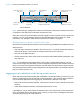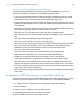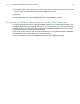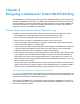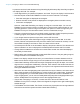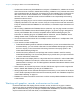Instant Web Publishing Guide
Table Of Contents
- Chapter 1 About publishing FileMaker Pro databases on the web
- Chapter 2 Publishing your database on the web
- Chapter 3 Working with FileMaker databases on the web
- Requirements for accessing FileMaker databases on the web
- Accessing a FileMaker database on the web
- Working with data in Instant Web Publishing
- Logging out of a database and closing a web session
- Displaying a database with the status area hidden
- Differences between FileMaker Pro and Instant Web Publishing
- Using external ODBC data sources in Instant Web Publishing
- Using external FileMaker data sources in Instant Web Publishing
- Chapter 4 Designing a database for Instant Web Publishing
- Tips for designing layouts for Instant Web Publishing
- Tips for working with data in a web browser
- General database design considerations
- Working with graphics, sounds, and movies on the web
- Setting the initial layout and view
- Hiding the status area to customize the interface
- Specifying the sort order for web users
- Web viewer design considerations
- FileMaker scripts and Instant Web Publishing
- Hosting databases with FileMaker Server Advanced: an overview
- Documenting your solution
- Chapter 5 Testing, monitoring, and securing your site
- Index
Chapter 4 | Designing a database for Instant Web Publishing 30
1 It is best not to set too many field validations on a layout. In FileMaker Pro, validation is checked
when users click out of a field. In Instant Web Publishing, validation is only checked when users
click the Submit button, at which time, a message for the first validation error will be returned.
After users correct the first validation error, a message for the next validation error will be
returned, and so on. Web users must correct all validation errors sequentially before being
allowed to submit a record.
1 Typically, third party plug-ins can be used for web published databases if they do not attempt
to display information to an end-user’s screen, if they do not require direct end-user interaction,
if they do not interact with the FileMaker Pro user interface, or otherwise require interaction from
end users.
1 When hosting a database with FileMaker Server Advanced, only use plug-ins that have been
enabled for the FileMaker
Server Web Publishing Engine. (In general, a plug-in designed for
use only with FileMaker
Pro will not be compatible with the Web Publishing Engine.) For
information on installing plug-ins on FileMaker
Server Advanced, see the FileMaker Server
Getting Started Guide, included with FileMaker
Server Advanced.
1 You should not access the same file from multiple browser windows or in multiple tabs of the
same browser window.
1 If your solution includes multiple files:
1 Instant Web Publishing must be enabled in all databases. If you don’t want related files to be
accessed directly, you can exclude a filename from the Database Homepage by enabling
the Don’t display in the Instant Web Publishing Database Homepage option in the
Instant Web Publishing dialog box.
1 Identical accounts, passwords, and privilege sets must be created in each file used by
Instant Web Publishing. The account and password you provide when you open the first file
is used to authenticate related files.
1 Web browsers can’t display fields on a layout that are from another file, unless Instant Web
Publishing is enabled in the other file, and the other file contains the same account and
password that is currently in use. This also applies to calculation fields that are based on field
values from other files.
1 Some features, such as the Drop-down Calendar field format, might not work or appear the
same in Instant
Web Publishing as they do in FileMaker Pro.
1 Although tab panels can’t be selected with keyboard commands, you can use the Go to Object
or Go to Field script steps to allow web users to access tab panels. See
“FileMaker scripts and
Instant Web Publishing” on page 33.
1 FileMaker Pro Advanced custom menus have no effect on web published databases viewed in
a web browser.
Working with graphics, sounds, and movies on the web
Container fields store and display pictures, sounds, movies, and files of any type. Container
objects can either be embedded inside the database itself, linked by reference using a relative
path, or stored externally. If you’re hosting the database with FileMaker
Pro, referenced container
objects must be stored in the Web folder, in the FileMaker
Pro folder.