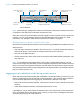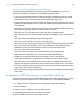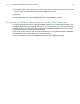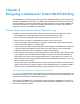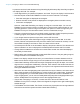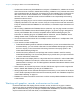Instant Web Publishing Guide
Table Of Contents
- Chapter 1 About publishing FileMaker Pro databases on the web
- Chapter 2 Publishing your database on the web
- Chapter 3 Working with FileMaker databases on the web
- Requirements for accessing FileMaker databases on the web
- Accessing a FileMaker database on the web
- Working with data in Instant Web Publishing
- Logging out of a database and closing a web session
- Displaying a database with the status area hidden
- Differences between FileMaker Pro and Instant Web Publishing
- Using external ODBC data sources in Instant Web Publishing
- Using external FileMaker data sources in Instant Web Publishing
- Chapter 4 Designing a database for Instant Web Publishing
- Tips for designing layouts for Instant Web Publishing
- Tips for working with data in a web browser
- General database design considerations
- Working with graphics, sounds, and movies on the web
- Setting the initial layout and view
- Hiding the status area to customize the interface
- Specifying the sort order for web users
- Web viewer design considerations
- FileMaker scripts and Instant Web Publishing
- Hosting databases with FileMaker Server Advanced: an overview
- Documenting your solution
- Chapter 5 Testing, monitoring, and securing your site
- Index
Chapter 4
Designing a database for Instant Web Publishing
With FileMaker Pro, data displayed on a web form with Instant Web Publishing looks and behaves
similarly to a FileMaker layout. When you design solutions that are accessed on the web, there
are some limitations of the technologies that you should be aware of. For example, FileMaker
Pro
layouts are rendered on the web using Cascading Style Sheets, which doesn’t offer graphics
support as robust as the FileMaker
Pro application.
Tips for designing layouts for Instant Web Publishing
FileMaker Pro layouts determine which fields web users see, and how the data is formatted.
1 Like FileMaker Pro, default web layouts can be specified with startup scripts.
1 User accounts and privileges determine which layouts web users can view.
1 Web users can only search on fields that are present on the current layout.
1 If you’re designing layouts specifically for searching, note that web users can’t enter search
criteria for summary, global, or container fields.
1 If you create layout folders using the Manage Layouts dialog box in FileMaker Pro, all layouts
in all layout folders are listed at the same level in the Layout pop-up menu in Instant Web
Publishing. Layout folders are not displayed in Instant Web Publishing.
1 If users add too many leading or trailing spaces before or after the data in a text field, the data
may not appear in the text field when the database is opened in Instant Web Publishing. To
prevent this, warn users to avoid adding leading spaces. If extra spaces are necessary, you
should make sure the text field length is sufficient to accommodate the extra spaces, or you can
add a scroll bar to the text field.
1 If a field in the layout is formatted as a drop-down list or pop-up menu that uses values from two
fields, the field control may appear cropped in Instant Web Publishing. To increase the width of
the field control in Instant Web Publishing, increase the width of the field in the layout.
Tips for rendering layouts in Instant Web Publishing
Important You must select the Classic theme in the FileMaker Pro Layout Setup dialog for the
layouts that you want to use for Instant Web Publishing. If your layouts use any other theme, the
layouts are not supported for Instant Web Publishing.
Files created in FileMaker Pro 11 and earlier that were converted to FileMaker Pro 12 will be in
the Classic theme after conversion. But newly-created databases in FileMaker
Pro 12 will not be
in the Classic theme by default.