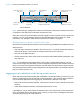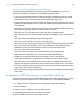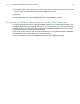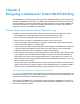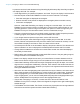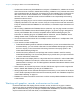Instant Web Publishing Guide
Table Of Contents
- Chapter 1 About publishing FileMaker Pro databases on the web
- Chapter 2 Publishing your database on the web
- Chapter 3 Working with FileMaker databases on the web
- Requirements for accessing FileMaker databases on the web
- Accessing a FileMaker database on the web
- Working with data in Instant Web Publishing
- Logging out of a database and closing a web session
- Displaying a database with the status area hidden
- Differences between FileMaker Pro and Instant Web Publishing
- Using external ODBC data sources in Instant Web Publishing
- Using external FileMaker data sources in Instant Web Publishing
- Chapter 4 Designing a database for Instant Web Publishing
- Tips for designing layouts for Instant Web Publishing
- Tips for working with data in a web browser
- General database design considerations
- Working with graphics, sounds, and movies on the web
- Setting the initial layout and view
- Hiding the status area to customize the interface
- Specifying the sort order for web users
- Web viewer design considerations
- FileMaker scripts and Instant Web Publishing
- Hosting databases with FileMaker Server Advanced: an overview
- Documenting your solution
- Chapter 5 Testing, monitoring, and securing your site
- Index
Chapter 3 | Working with FileMaker databases on the web 22
If you are concerned that web users might not log out of the database properly, you can set the
session time out for a short amount of time. This minimizes the inconvenience if web users don’t
log out of the database properly. See
“Disconnecting inactive web accounts” on page 13 for more
information. You can also create a scripted button to safely log web users off. See “Creating a
script to log out of a database and close the session” on page 36.
If you are concerned about security, consider hosting the files with FileMaker Server and enable
SSL encryption in a web browser. For more information, see the FileMaker Pro User’s Guide or
FileMaker Server Help.
Displaying a database with the status area hidden
Like the desktop version of FileMaker Pro, you can create a script that hides and locks the status
area when the database is opened in a web browser. This allows you to design a custom interface.
Keep these points in mind:
1 If you lock the status area, you must manually create scripts and buttons that offer users all the
necessary functionality. For example, you must create buttons so users can create new
records, enter edit mode to modify data, delete records, change layouts, and so on. It is very
important to carefully test your database files to make sure you have provided web users
access to all critical features.
1 To properly secure your data, you must create a script that logs web users out of the database
and closes the session. For more information, see
“Creating a script to log out of a database
and close the session” on page 36.
1 You should provide documentation to help users interact with your data from your custom
environment, as most of the instructions included in the Instant Web Publishing Help file will not
be appropriate.