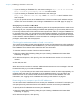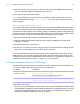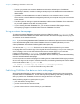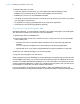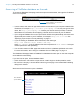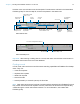Instant Web Publishing Guide
Table Of Contents
- Chapter 1 About publishing FileMaker Pro databases on the web
- Chapter 2 Publishing your database on the web
- Chapter 3 Working with FileMaker databases on the web
- Requirements for accessing FileMaker databases on the web
- Accessing a FileMaker database on the web
- Working with data in Instant Web Publishing
- Logging out of a database and closing a web session
- Displaying a database with the status area hidden
- Differences between FileMaker Pro and Instant Web Publishing
- Using external ODBC data sources in Instant Web Publishing
- Using external FileMaker data sources in Instant Web Publishing
- Chapter 4 Designing a database for Instant Web Publishing
- Tips for designing layouts for Instant Web Publishing
- Tips for working with data in a web browser
- General database design considerations
- Working with graphics, sounds, and movies on the web
- Setting the initial layout and view
- Hiding the status area to customize the interface
- Specifying the sort order for web users
- Web viewer design considerations
- FileMaker scripts and Instant Web Publishing
- Hosting databases with FileMaker Server Advanced: an overview
- Documenting your solution
- Chapter 5 Testing, monitoring, and securing your site
- Index
Chapter 3 | Working with FileMaker databases on the web 20
Hold the cursor over a button to see its description. Procedures are outlined in the Instant Web
Publishing Help. To view the Help file, click the Help button in the status area.
Important After entering or editing data in a record, web users must click the Submit button in
the status area to save the record in the database.
Finding records
In Find mode, web users have most of the same searching capabilities as FileMaker Pro desktop
users. They
can:
1 create find requests
1 duplicate find requests
1 delete find requests
1 show all records
1 extend (broaden) or constrain (narrow) the found set
Note Web users cannot save a found set of records (called a snapshot link in FileMaker Pro) and
they cannot access saved find requests. However, web users can reuse the find requests they
created during the current web browser session. For more information, see Instant Web
Publishing Help.
Status area in Browse mode
Show all
records
View previous or
next record
Go to Database
Homepage
Current
found set
Log out of
database to
protect data
Change layouts and
layout views
Save new or changed data to the host
Status area when editing records
Abandon any changes and return to
Browse mode
Create and
modify find
requests
Add, edit, delete, duplicate, omit,
or show omitted records
Sort records
Use slider to move
through records
Abandon any changes and
continue editing record
Type number to view
specific record