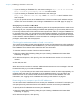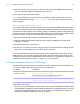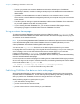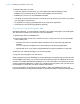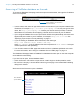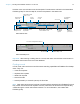Instant Web Publishing Guide
Table Of Contents
- Chapter 1 About publishing FileMaker Pro databases on the web
- Chapter 2 Publishing your database on the web
- Chapter 3 Working with FileMaker databases on the web
- Requirements for accessing FileMaker databases on the web
- Accessing a FileMaker database on the web
- Working with data in Instant Web Publishing
- Logging out of a database and closing a web session
- Displaying a database with the status area hidden
- Differences between FileMaker Pro and Instant Web Publishing
- Using external ODBC data sources in Instant Web Publishing
- Using external FileMaker data sources in Instant Web Publishing
- Chapter 4 Designing a database for Instant Web Publishing
- Tips for designing layouts for Instant Web Publishing
- Tips for working with data in a web browser
- General database design considerations
- Working with graphics, sounds, and movies on the web
- Setting the initial layout and view
- Hiding the status area to customize the interface
- Specifying the sort order for web users
- Web viewer design considerations
- FileMaker scripts and Instant Web Publishing
- Hosting databases with FileMaker Server Advanced: an overview
- Documenting your solution
- Chapter 5 Testing, monitoring, and securing your site
- Index
Chapter 3 | Working with FileMaker databases on the web 17
Accessing a FileMaker database on the web
To access the Database Homepage, web users open the web browser, then type the IP address
of the host computer.
1 In some cases, web users can type the domain and host name of your computer instead of the
IP
address, for example http://accounts.yourcompany.com. Or, they can type the host
name, like http://yourcompany.com. Contact your internet service provider or network
administrator for information about mapping a domain and host name to your IP address.
1 If you configure FileMaker Pro to use a port number other than 80 (the default), web users must
append that port number to your IP address, for example: http://10.0.0.1:88. See
“Specifying a port number for web publishing” on page 11.
1 If you are hosting on FileMaker Server Advanced, web users type
http://<IP address>:<Port number>/fmi/iwp/
where <IP address> is the IP address of the host computer and <Port number> is the port
number specified for web publishing.
1 You can also create an HTML page that contains a link to a database published on the web.
For more information, see
“Linking to a database from an HTML page” on page 13.
The Database Homepage lists the FileMaker Pro databases that are open on the host computer
and enabled for web sharing.
If you don’t see an open, shared database listed:
1 Check its filename: it should be unique and not contain single or double quotation marks.
1 Be sure Don’t display in Instant Web Publishing homepage in the Instant Web Publishing
dialog box is cleared.
Web users click a filename to open a database.
Type the IP address or domain name in
the browser window
The Database Homepage lists files shared with Instant Web Publishing
Click a filename to
open the database