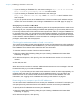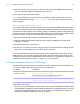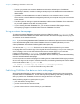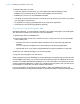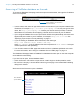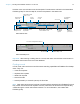Instant Web Publishing Guide
Table Of Contents
- Chapter 1 About publishing FileMaker Pro databases on the web
- Chapter 2 Publishing your database on the web
- Chapter 3 Working with FileMaker databases on the web
- Requirements for accessing FileMaker databases on the web
- Accessing a FileMaker database on the web
- Working with data in Instant Web Publishing
- Logging out of a database and closing a web session
- Displaying a database with the status area hidden
- Differences between FileMaker Pro and Instant Web Publishing
- Using external ODBC data sources in Instant Web Publishing
- Using external FileMaker data sources in Instant Web Publishing
- Chapter 4 Designing a database for Instant Web Publishing
- Tips for designing layouts for Instant Web Publishing
- Tips for working with data in a web browser
- General database design considerations
- Working with graphics, sounds, and movies on the web
- Setting the initial layout and view
- Hiding the status area to customize the interface
- Specifying the sort order for web users
- Web viewer design considerations
- FileMaker scripts and Instant Web Publishing
- Hosting databases with FileMaker Server Advanced: an overview
- Documenting your solution
- Chapter 5 Testing, monitoring, and securing your site
- Index
Chapter 2 | Publishing your database on the web 15
To publish static data, you need:
1 a web site hosted on a web server (you can enable Instant Web Publishing to have
FileMaker
Pro be the web server for items in the FileMaker Pro Web folder)
1 FileMaker Pro, and one or more databases with data
1 a computer connected to the internet or an intranet (you only need to connect when you upload
your web page to a web server)
1 an application for copying (uploading) files to your web server application
1 a text-editing or web-authoring application (optional)
General steps for publishing static data
With static publishing, you export data to a web page, then add the web page to your existing web
site. Web users connect to your web site, not to your database.
To publish static data from FileMaker Pro:
1. Find the appropriate records, then choose File menu > Export Records, and choose HTML
Table or XML Files.
1 Choose HTML Table to generate a table of data that can be viewed by supported web
browsers.
You can customize the appearance in a text editing or web authoring application.
1 Choose XML Files if you’d like to programmatically change the appearance of the data.
2. Add links from existing web pages to your new web page.
3. Copy the new web page to your web server.
Static web pages cannot use FileMaker Pro access privileges for protection, but by storing the files
in the FileMaker
Web folder, you can restrict access by specifying which IP addresses can access
the files in the Instant Web Publishing dialog box. For more information, see
“Restricting access
except to specified IP addresses” on page 12. For additional security options, see your web server
documentation or check with your ISP or network administrator.
For more information on exporting records as HTML or XML, see FileMaker Pro Help. Visit
http://www.filemaker.com/support/technologies for general information on XML and example files.