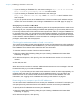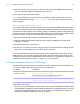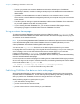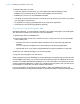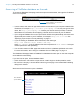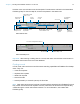Instant Web Publishing Guide
Table Of Contents
- Chapter 1 About publishing FileMaker Pro databases on the web
- Chapter 2 Publishing your database on the web
- Chapter 3 Working with FileMaker databases on the web
- Requirements for accessing FileMaker databases on the web
- Accessing a FileMaker database on the web
- Working with data in Instant Web Publishing
- Logging out of a database and closing a web session
- Displaying a database with the status area hidden
- Differences between FileMaker Pro and Instant Web Publishing
- Using external ODBC data sources in Instant Web Publishing
- Using external FileMaker data sources in Instant Web Publishing
- Chapter 4 Designing a database for Instant Web Publishing
- Tips for designing layouts for Instant Web Publishing
- Tips for working with data in a web browser
- General database design considerations
- Working with graphics, sounds, and movies on the web
- Setting the initial layout and view
- Hiding the status area to customize the interface
- Specifying the sort order for web users
- Web viewer design considerations
- FileMaker scripts and Instant Web Publishing
- Hosting databases with FileMaker Server Advanced: an overview
- Documenting your solution
- Chapter 5 Testing, monitoring, and securing your site
- Index
Chapter 2 | Publishing your database on the web 14
1 The link you provide can access a database and show the default layout. If additional
functionality is desired, consider including a startup script in the database that automates the
desired tasks.
1 If possible, host the databases on a static IP address or use a domain name. In some
environments, a new IP address is assigned dynamically to a computer every time it reconnects
to the network.
1 The URL syntax for linking to a particular database is different than FileMaker Pro 6 and earlier,
so you must update the link after converting the file.
1 If you’re hosting files with FileMaker Pro, you can store the static HTML pages and any
accompanying images in the Web folder inside the FileMaker
Pro folder.
Using a custom homepage
To replace the default Database Homepage, place an HTML file named iwp_home.html in the
Web folder inside the FileMaker
Pro folder. Web users are returned to this page when they log out
of a session or the session times out.
Note If you are hosting databases with FileMaker Server Advanced, place the custom homepage
in the Web Publishing/IWP folder where FileMaker Server is installed (Windows) or in the
/Library/FileMaker Server/Web Publishing/IWP folder (Mac OS).
You can use the iwp_home.html file that is on the disk image as a basis for your custom
homepage. Be sure to make a copy of the original file before modifying it. Or you can create your
own homepage, such as one that redirects web users to another page on your web site.
If there is no file named iwp_home.html in the Web folder (FileMaker Pro,
FileMaker
Pro Advanced) or the iwp folder (FileMaker Server Advanced), Instant Web Publishing
uses the default Database Homepage.
In order to prevent a custom homepage from loading into the Instant Web Publishing layout frame
when a user logs out via a script or a session times out, the following JavaScript should be added
to the head section of the
iwp_home.html file:
if (window != window.top) top.location = "/fmi/iwp/cgi?-home";
You can set top.location to the home URL or any other URL.
Publishing FileMaker Pro data on static web pages
With Instant Web Publishing, data is updated in a web browser window each time the browser
requests data from FileMaker
Pro. This is called dynamic publishing. With static publishing, the
data you publish from FileMaker Pro doesn’t change with each new request.
Static publishing might be a good option for you if:
1 your data doesn’t change often.
1 you don’t have full-time internet access.
1 you don’t want users to connect directly to your database.