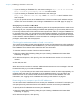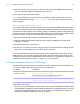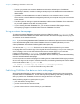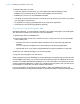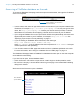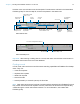Instant Web Publishing Guide
Table Of Contents
- Chapter 1 About publishing FileMaker Pro databases on the web
- Chapter 2 Publishing your database on the web
- Chapter 3 Working with FileMaker databases on the web
- Requirements for accessing FileMaker databases on the web
- Accessing a FileMaker database on the web
- Working with data in Instant Web Publishing
- Logging out of a database and closing a web session
- Displaying a database with the status area hidden
- Differences between FileMaker Pro and Instant Web Publishing
- Using external ODBC data sources in Instant Web Publishing
- Using external FileMaker data sources in Instant Web Publishing
- Chapter 4 Designing a database for Instant Web Publishing
- Tips for designing layouts for Instant Web Publishing
- Tips for working with data in a web browser
- General database design considerations
- Working with graphics, sounds, and movies on the web
- Setting the initial layout and view
- Hiding the status area to customize the interface
- Specifying the sort order for web users
- Web viewer design considerations
- FileMaker scripts and Instant Web Publishing
- Hosting databases with FileMaker Server Advanced: an overview
- Documenting your solution
- Chapter 5 Testing, monitoring, and securing your site
- Index
Chapter 2 | Publishing your database on the web 13
3. Select Accessible only from these IP addresses and type the IP address that can access
your files. Separate multiple IP addresses with a comma (,).
4. Click OK, then OK to save the changes.
Note Type an asterisk (*) in the section of the IP address to grant access to web users with
similar IP addresses (for example:
12.34.5.* or 12.*). You can’t type an asterisk in the first
section, however.
Disconnecting inactive web accounts
You can specify the amount of time web users remain connected to the database when their session,
or connection to the web server, is idle. Sessions are considered idle when web users do not submit
requests from the web browser, such as finding, creating, or submitting changes, changing layouts,
and so on. A session also becomes idle when the web user closes the web browser window, moves
to another web site, or quits the web browser without clicking the Log Out button.
To specify the duration that a session can be idle before it times out:
1. Open the Instant Web Publishing dialog box (see “Sharing a database with Instant Web
Publishing” on page 9).
2. For Advanced Options, click Specify.
3. For Disconnect inactive accounts, specify the amount of time before disconnecting idle web
users (from 1 to 60 minutes), then click OK to save the changes.
If you are concerned that web users might not log out of the database properly, specify a short
session time out. You can also create a scripted button to automatically log web users off. See
“Creating a script to log out of a database and close the session” on page 36 and “Logging out of
a database and closing a web session” on page 21 for more information.
Linking to a database from an HTML page
Instead of having web users type the IP address or domain name to access your database, you
can create an HTML page that specifies a link to your databases.
Keep these points in mind:
1 If you close your files frequently, or if web users access a number of databases, consider linking
to the Database Homepage, which dynamically creates links for all databases that are open and
shared with Instant Web Publishing. For more information on the Database Homepage, see
“Accessing a FileMaker database on the web” on page 17.
To view this Use this link
Database Homepage or a
homepage you create
If the database is hosted with FileMaker Pro or FileMaker Pro Advanced:
http://<IP address>:<Port number>
If the database is hosted with FileMaker Server Advanced:
http://<IP address>:<Port number>/fmi/iwp/
A particular database http://<IP address>:<Port number>/fmi/iwp/
cgi?-db=<database name>&-loadframes