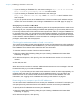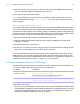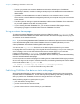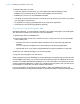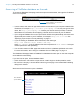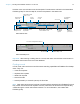Instant Web Publishing Guide
Table Of Contents
- Chapter 1 About publishing FileMaker Pro databases on the web
- Chapter 2 Publishing your database on the web
- Chapter 3 Working with FileMaker databases on the web
- Requirements for accessing FileMaker databases on the web
- Accessing a FileMaker database on the web
- Working with data in Instant Web Publishing
- Logging out of a database and closing a web session
- Displaying a database with the status area hidden
- Differences between FileMaker Pro and Instant Web Publishing
- Using external ODBC data sources in Instant Web Publishing
- Using external FileMaker data sources in Instant Web Publishing
- Chapter 4 Designing a database for Instant Web Publishing
- Tips for designing layouts for Instant Web Publishing
- Tips for working with data in a web browser
- General database design considerations
- Working with graphics, sounds, and movies on the web
- Setting the initial layout and view
- Hiding the status area to customize the interface
- Specifying the sort order for web users
- Web viewer design considerations
- FileMaker scripts and Instant Web Publishing
- Hosting databases with FileMaker Server Advanced: an overview
- Documenting your solution
- Chapter 5 Testing, monitoring, and securing your site
- Index
Chapter 2 | Publishing your database on the web 12
1 If you are hosting on FileMaker Pro, web users would type http://12.34.56.78:591 or
http://accounts.yourcompany.com:591 in a web browser.
1 If you are hosting on FileMaker Server Advanced, web users type
http://<IP address>:591/fmi/iwp/ where <IP address> is the IP address of the
host computer.
1 Or you can provide access to the database from a link that contains the IP address and port
number. For more information, see
“Linking to a database from an HTML page” on page 13.
Changing the port number on Mac OS X
The first time you enable Instant Web Publishing, Mac OS X requests permission to make a one-
time change to your computer’s setting to facilitate web publishing on a port number below 1024.
For security reasons, Mac
OS X restricts access to ports below 1024. To configure FileMaker Pro
to use ports below 1024, you must provide an administrator password, such as the passphrase
created when you first set up Mac
OS X. You do not need an administrator password to use a port
number between 1024 and 65535. For more information on creating an account with administrator
privileges, see the Mac
OS X Help system.
Checking the maximum number of web connections
The number of simultaneous web users allowed to access your files depends on which application
you use to host your database. With FileMaker
Pro, you can host up to five concurrent web users.
Use FileMaker
Server Advanced to share files with more web users.
To view the maximum number of web connections allowed:
1. Open the Instant Web Publishing dialog box (see “Sharing a database with Instant Web
Publishing” on page 9).
2. For Advanced Options, click Specify, then view the Maximum number of connections
number.
3. Click OK, then OK.
When the maximum number is reached, additional web users see an error message in the web
browser when they try to access the database.
Important If you feel that you have reached the maximum number of users inappropriately, it’s
possible that a web user has not logged out of the database properly. You can wait for the
sessions to time out or close the file to disconnect web users from the database. For more
information, see
“Logging out of a database and closing a web session” on page 21.
Restricting access except to specified IP addresses
You can restrict the IP addresses that can access your databases on the web. For example, you
can specify that only web users from the IP address 12.34.5.6 can access your databases.
To specify which IP addresses can access your databases:
1. Open the Instant Web Publishing dialog box (see “Sharing a database with Instant Web
Publishing” on page 9).
2. For Advanced Options, click Specify.