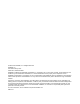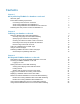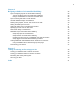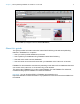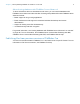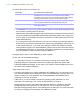FileMaker 12 ® Instant Web Publishing Guide
© 2004–2012 FileMaker, Inc. All Rights Reserved. FileMaker, Inc. 5201 Patrick Henry Drive Santa Clara, California 95054 FileMaker and Bento are trademarks of FileMaker, Inc. registered in the U.S. and other countries. The file folder logo and the Bento logo are trademarks of FileMaker, Inc. All other trademarks are the property of their respective owners. FileMaker documentation is copyrighted.
Contents Chapter 1 About publishing FileMaker Pro databases on the web About this guide Instant Web Publishing requirements Connecting to the internet or an intranet About hosting databases with FileMaker Pro About hosting databases with FileMaker Server Advanced Publishing files from previous versions of FileMaker Pro Chapter 2 Publishing your database on the web Sharing a database with Instant Web Publishing Choosing a language for Instant Web Publishing Specifying a port number for web publishing Checki
Chapter 4 Designing a database for Instant Web Publishing Tips for designing layouts for Instant Web Publishing Tips for rendering layouts in Instant Web Publishing Design considerations for List View and Table View Tips for working with data in a web browser General database design considerations Working with graphics, sounds, and movies on the web Setting the initial layout and view Hiding the status area to customize the interface Specifying the sort order for web users Web viewer design consideration
Chapter 1 About publishing FileMaker Pro databases on the web With FileMaker® Pro, you can display your databases on the web in a variety of ways. This makes your data: 1 available to many people using a compatible web browser, anywhere in the world. (You can, however, restrict access to files.) 1 accessible from many locations, for example, while traveling or working remotely. There are three ways to publish your data using FileMaker Pro.
Chapter 1 | About publishing FileMaker Pro databases on the web 6 Data from a FileMaker layout displayed in a web browser with Instant Web Publishing About this guide This guide provides information about the Instant Web Publishing and static web publishing features in FileMaker Pro.
Chapter 1 | About publishing FileMaker Pro databases on the web 7 Instant Web Publishing requirements To publish databases using Instant Web Publishing, you need: 1 a Windows- or Mac OS-based computer running FileMaker Pro or FileMaker Server Advanced, enabled for Instant Web Publishing 1 access to the internet or an intranet 1 one or more open FileMaker Pro databases 1 the FileMaker Pro web publishing components (automatically installed with a complete installation) 1 a web browser for testing databas
Chapter 1 | About publishing FileMaker Pro databases on the web 8 About hosting databases with FileMaker Server Advanced To share information with more simultaneous web users, you can host the databases with FileMaker Server Advanced.
Chapter 2 Publishing your database on the web With FileMaker Pro, it is easy to share your database on the web dynamically with Instant Web Publishing, or statically, by exporting data as HTML or XML. If you are connected to a LAN or WAN, you can share your file without requiring additional software. To share files over the internet, contact an Internet Service Provider (ISP) for internet access and information about hosting a database.
Chapter 2 | Publishing your database on the web 10 4. Choose which users can access the file. Choose this To provide access to these users All users Anyone who has the IP address or domain name of your computer hosting the database, and an active account and password for the database. If the Guest account is the only account that has the Instant Web Publishing extended privilege enabled, web users are automatically logged in. Specify users by privilege set Allows select users access to the database.
Chapter 2 | Publishing your database on the web 11 1 You can specify which users can access each file without enabling Instant Web Publishing. 1 The list of open files and file access options in the Instant Web Publishing dialog box are dimmed if you don’t have Full Access privileges or don’t have privileges to manage the extended privileges for a file. Choosing a language for Instant Web Publishing You can choose a language for the Instant Web Publishing interface, tooltips, and onscreen Help.
Chapter 2 | Publishing your database on the web 12 1 If you are hosting on FileMaker Pro, web users would type http://12.34.56.78:591 or http://accounts.yourcompany.com:591 in a web browser. 1 If you are hosting on FileMaker Server Advanced, web users type http://:591/fmi/iwp/ where is the IP address of the host computer. 1 Or you can provide access to the database from a link that contains the IP address and port number.
Chapter 2 | Publishing your database on the web 13 3. Select Accessible only from these IP addresses and type the IP address that can access your files. Separate multiple IP addresses with a comma (,). 4. Click OK, then OK to save the changes. Note Type an asterisk (*) in the section of the IP address to grant access to web users with similar IP addresses (for example: 12.34.5.* or 12.*). You can’t type an asterisk in the first section, however.
Chapter 2 | Publishing your database on the web 14 1 The link you provide can access a database and show the default layout. If additional functionality is desired, consider including a startup script in the database that automates the desired tasks. 1 If possible, host the databases on a static IP address or use a domain name. In some environments, a new IP address is assigned dynamically to a computer every time it reconnects to the network.
Chapter 2 | Publishing your database on the web 15 To publish static data, you need: 1 a web site hosted on a web server (you can enable Instant Web Publishing to have FileMaker Pro be the web server for items in the FileMaker Pro Web folder) 1 FileMaker Pro, and one or more databases with data 1 a computer connected to the internet or an intranet (you only need to connect when you upload your web page to a web server) 1 an application for copying (uploading) files to your web server application 1 a te
Chapter 3 Working with FileMaker databases on the web FileMaker Pro Instant Web Publishing automatically provides web pages and forms for interacting with your database. Web users click buttons in the status area to browse, find, sort, add, edit, and delete records. When you enable Instant Web Publishing and share files, anyone who has an account for a database and knows the IP address or domain name where it is hosted can access the file.
Chapter 3 | Working with FileMaker databases on the web 17 Accessing a FileMaker database on the web To access the Database Homepage, web users open the web browser, then type the IP address of the host computer. Type the IP address or domain name in the browser window 1 In some cases, web users can type the domain and host name of your computer instead of the IP address, for example http://accounts.yourcompany.com. Or, they can type the host name, like http://yourcompany.com.
Chapter 3 | Working with FileMaker databases on the web 18 Logging in to a file When opening a database, web users may be prompted for their account information. Forms-based login page 1 If the Guest account and at least one other account that requires authentication both have the Instant Web Publishing extended privilege enabled, web users have the option to log in with the Guest account or an account name and password.
Chapter 3 | Working with FileMaker databases on the web 19 Working with data in Instant Web Publishing Web users interact with databases on the web in Browse or Find mode. All the features that enable web users to interact with your database, for example, entering, editing, deleting, and finding records, are accessible from the status area.
Chapter 3 | Working with FileMaker databases on the web 20 Hold the cursor over a button to see its description. Procedures are outlined in the Instant Web Publishing Help. To view the Help file, click the Help button in the status area.
Chapter 3 | Working with FileMaker databases on the web View previous or next find request Toggle shows or hides the status area Status of current find requests Change layouts and layout views 21 Add or delete find requests Perform and cancel find Duplicate or revert find requests, or modify previous find results Include search operators in your find request Omit or include records matching search criteria Status area in Find mode Note After entering or editing search criteria in a find request,
Chapter 3 | Working with FileMaker databases on the web 22 If you are concerned that web users might not log out of the database properly, you can set the session time out for a short amount of time. This minimizes the inconvenience if web users don’t log out of the database properly. See “Disconnecting inactive web accounts” on page 13 for more information. You can also create a scripted button to safely log web users off. See “Creating a script to log out of a database and close the session” on page 36.
Chapter 3 | Working with FileMaker databases on the web 23 Differences between FileMaker Pro and Instant Web Publishing The status area in Instant Web Publishing is very similar to the status toolbar in FileMaker Pro. Web users can switch between Browse and Find mode, choose layouts and views, and much more.
Chapter 3 | Working with FileMaker databases on the web 24 Benefits to accessing databases with FileMaker Pro Although accessing a database from the web is very similar to FileMaker Pro, it is not as responsive as accessing a database from a FileMaker Pro network client: 1 There are no customization features available on the web. Although web users can choose layouts and different layout views, they cannot add, delete, or modify fields, layouts, scripts, relationships, and so on.
Chapter 3 | Working with FileMaker databases on the web 25 5. For Authentication, select Specify user name and password (applies to all users) and enter the user name and password for the external ODBC data source. 6. Click OK. For more information on external ODBC data sources, see FileMaker Pro Help.
Chapter 4 Designing a database for Instant Web Publishing With FileMaker Pro, data displayed on a web form with Instant Web Publishing looks and behaves similarly to a FileMaker layout. When you design solutions that are accessed on the web, there are some limitations of the technologies that you should be aware of. For example, FileMaker Pro layouts are rendered on the web using Cascading Style Sheets, which doesn’t offer graphics support as robust as the FileMaker Pro application.
Chapter 4 | Designing a database for Instant Web Publishing 27 Layouts are rendered in web browsers using Cascading Style Sheets (CSS). Not all layout objects can display with CSS. For example: 1 Avoid diagonal lines, pen patterns, fill patterns, and ovals. They do not display in web browsers. 1 Rounded objects created with FileMaker Pro tools cannot be rendered. For example: 1 Rounded rectangles are displayed as rectangles.
Chapter 4 | Designing a database for Instant Web Publishing 28 1 Dynamic subsummary parts do not appear in Instant Web Publishing. 1 To avoid cropping of movies, make sure the container field is large enough to display the movie and the movie controls. 1 Avoid using more than one copy of the same field on a layout, regardless of whether they have the same or different control styles. For example, don’t use a field with an edit box control style and the same field with a drop-down list control style.
Chapter 4 | Designing a database for Instant Web Publishing 29 1 Pop-up menus and pop-up lists display as HTML pop-up menus. Web users can’t edit value lists by using an Edit item, or enter values that aren’t in a value list by using an Other item. 1 If your layout contains a portal, related records also display in a web browser within a portal, provided that the related file or table is also shared with Instant Web Publishing.
Chapter 4 | Designing a database for Instant Web Publishing 30 1 It is best not to set too many field validations on a layout. In FileMaker Pro, validation is checked when users click out of a field. In Instant Web Publishing, validation is only checked when users click the Submit button, at which time, a message for the first validation error will be returned. After users correct the first validation error, a message for the next validation error will be returned, and so on.
Chapter 4 | Designing a database for Instant Web Publishing 31 You can optimize container fields for static content or for interactive content: 1 By default, container fields are optimized for static content. With container fields optimized for static content, web users can’t play video or audio files, or open PDF files—the web user sees either a static graphic or a link to the container field object.
Chapter 4 | Designing a database for Instant Web Publishing 32 To suppress Instant Web Publishing controls, create a startup script that includes Show/Hide Toolbars [Hide] as one of the first steps. For solutions involving multiple database files, use this startup script step in each file.
Chapter 4 | Designing a database for Instant Web Publishing 33 1 Web pages that load code — such as JavaScript or references to Java, ActiveX, Flash, or other plug-ins — run that code within the user’s web browser. Some web technologies may not be supported or may be supported differently in the browsers supported by Instant Web Publishing. Security settings within the user’s browser may also prevent the use of these plug-ins.
Chapter 4 | Designing a database for Instant Web Publishing 34 Script steps tips and considerations Although many script steps work identically on the web, there are several that work differently due to design limitations. Before sharing your database, evaluate all scripts and buttons that will be executed from a web browser. Be sure to log in with different user accounts to make sure they work as expected for all clients.
Chapter 4 | Designing a database for Instant Web Publishing 35 1 Because there are intermediary technologies involved when accessing a FileMaker Pro database from a web browser, you must assess the activities on the web server before closing a file. Some scripts open additional “windows” in the virtual FileMaker environment on the web server, and they must be closed before the session can be terminated.
Chapter 4 | Designing a database for Instant Web Publishing 36 Script step Behavior in Instant Web Publishing Re-Login Lets the user log into the database using a different account and password without closing and reopening the file. However, for web users you must select the Perform without dialog checkbox and specify an account name and password in this script step. Refresh Window Updates the content area of the browser window.
Chapter 4 | Designing a database for Instant Web Publishing 37 Here are general steps for manually hosting Instant Web Publishing files with FileMaker Server Advanced: 1. Move the FileMaker Pro databases into the Databases folder in the FileMaker Server folder. 2. Move the contents of the Web folder to the root folder of the web server software. Make sure the relative path is preserved. For IIS, move the files to: \Inetpub\wwwroot For Apache, move the files to: /Library/WebServer/Documents Not
Chapter 5 Testing, monitoring, and securing your site Before notifying users that your published database is available, it is important to verify that it looks and functions as you expect. 1 Test features like finding, adding, deleting, and sorting records with different accounts and privilege sets. 1 Verify that various privilege sets are performing as expected by logging in with different accounts. Make sure unauthorized users can’t access or modify your data.
Chapter 5 | Testing, monitoring, and securing your site 39 Monitoring web activity with log files You can set logging options to track the activity your database receives from web users. When you enable the log files, FileMaker creates log files in the following locations: 1 Windows XP: Documents and Settings\%UserName%\Local Settings\Application Data\FileMaker\logs\ 1 Windows Vista and Windows 7: Users\%UserName%\App Data\Local\FileMaker\logs\ 1 Mac OS X: The Web logs folder inside the FileMaker Pro fo
Chapter 5 | Testing, monitoring, and securing your site 40 Securing your data When you publish a database, it is very important to determine who should have access to the data and to control which tasks users can perform. For more information on securing your database, see the FileMaker Pro User’s Guide, available as a PDF file from http://www.filemaker.com/documentation.
Index A access privileges See Accounts and Privileges account names and passwords, character set restrictions 29 Accounts and Privileges extended privileges 10 Guest account 18 limiting layouts 26 scripts 34 setting 10 testing 38 ActiveX 24 Allow User Abort script step 34, 35 Apache, hosting Instant Web Publishing databases 37 Apple events 24 audio files 31 authentication external FileMaker data sources 25 external SQL data sources 24 forms-based in IWP 18 B Browse mode capabilities 19 Instant Web Publishi
FileMaker Pro layouts designing for Instant Web Publishing 26 using portals 29 FileMaker Server Advanced Custom Web Publishing 5 filtering databases 18 hosting databases 7, 22 security 22 using plug-ins 30 filenames, suppressing in Database Homepage 30 Find button 20 Find mode capabilities 20 constrain found set 20 extend found set 20 Instant Web Publishing 20 G GetLayoutObjectAttribute function 35 Go to Field script step 30, 35 Go to Layout script step 31 Go to Object script step 30 Go To Related Reco
log files archiving 39 creating 39 folder locations 39 logging options 39 monitoring web activity 39 securing 39 Log Out button 21, 35 importance 21 script 36 login page 18 M Mac OS X port number 12 web publishing requirements 7 maximum number of web connections, FileMaker Pro 12 monitoring web activity 39 movie files 31 N network clients, database design 29 New Window script step 35 O ODBC data sources 24 OLE 24 Open URL script step 35 P pages, web, viewing databases in 16 passwords no login passwo
scripts See also script steps by name Accounts and Privileges 34 behavior in Instant Web Publishing 35 error logging 39 log out 36 testing 38 tips and considerations 34 triggers 36 using in Instant Web Publishing 33 security See also Accounts and Privileges considerations 40 data access 40 document and data storage 40 FileMaker Server Advanced 8 guidelines 5 restricting web access 12 reviewing script steps 40 SSL encryption 8 with multiple accounts 40 with static web pages 15 Select Window script step 3