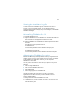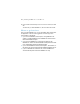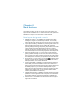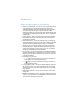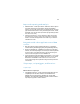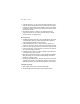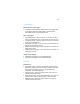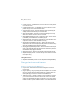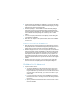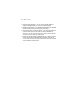Installation and New Features Guide
Table Of Contents
- Chapter 1 Before you begin
- About FileMaker documentation
- Customer support and Knowledge Base
- Update notification
- New version notification
- About the license key
- Requirements for features in Windows
- Requirements for features in the Mac OS
- Features not supported in Windows
- Features not supported in the Mac OS
- Converting the trial version to the full version of FileMaker Pro
- Upgrading FileMaker Pro from a previous version
- Opening files from previous versions
- Updating your User Dictionary
- Installing under a volume license
- Chapter 2 Installing FileMaker Pro in Windows
- Chapter 3 Installing FileMaker Pro in the Mac OS
- Chapter 4 New features
26 | New features
1 Insert File script step – You can now specify advanced options for the
Insert File dialog, which appears when you choose a file to insert into a
container field. These options include whether content can be inserted
by reference, whether content can be compressed, and which formats
are allowed in the field.
1 New Window script step – Creates a new window based on the
foreground window. You can create a document window, a floating
document window, or a dialog window.
New script steps
1 Find Matching Records script step – Finds records based on the context
of a specified field, letting you create scripts that behave similarly to
using Find Matching Records in a shortcut menu.
1 Insert Audio/Video script step – Imports an audio or video file, or a
reference to an audio or video file, into the current interactive container.
1 Insert From URL script step – Enters the content from a URL into a field.
1 Insert PDF script step – Imports a PDF file, or a reference to a PDF file,
into the current interactive container.
1 Install Plug-In File script step – Installs or updates a plug-in file that’s in
a container field onto your computer.
1 Open Manage Containers script step – Opens the Manage Containers
dialog box, where you can manage thumbnail settings and external
locations for container content.
1 Sort Records by Field script step – Sorts the records in the current found
set based on the context of a specified field, letting you create scripts
that behave similarly to using Sort Records by Field in a shortcut menu.
Changed script steps
1 Allow Toolbars script step is now Allow Formatting Bar.
1 Show/Hide Status Area script step is now Show/Hide Toolbars.