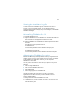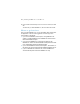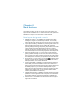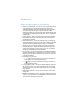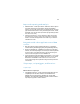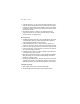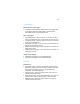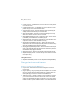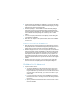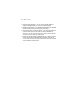Installation and New Features Guide
Table Of Contents
- Chapter 1 Before you begin
- About FileMaker documentation
- Customer support and Knowledge Base
- Update notification
- New version notification
- About the license key
- Requirements for features in Windows
- Requirements for features in the Mac OS
- Features not supported in Windows
- Features not supported in the Mac OS
- Converting the trial version to the full version of FileMaker Pro
- Upgrading FileMaker Pro from a previous version
- Opening files from previous versions
- Updating your User Dictionary
- Installing under a volume license
- Chapter 2 Installing FileMaker Pro in Windows
- Chapter 3 Installing FileMaker Pro in the Mac OS
- Chapter 4 New features
21
Viewing the installation log file
To view and save the installation log file, choose Window menu >
Installer Log in the installer window. You can display both error
messages and progress messages, only error messages, or all available
installation messages.
Uninstalling FileMaker Pro 12
To uninstall FileMaker Pro 12:
1. Drag the FileMaker Pro 12 or FileMaker Pro 12 Advanced folder and
all its contents from the Applications folder to the Trash.
2. Drag the FileMaker Pro or FileMaker Pro Advanced preferences file to
the Trash.
The pathname for the preferences file is:
For FileMaker Pro:
<home>/Library/Preferences/com.filemaker.client.pro.plist
For FileMaker Pro Advanced:
<home>/Library/Preferences/com.filemaker.client.advanced.plist
Adjusting the FileMaker Pro cache
Because the Mac OS dynamically allocates memory to applications as
needed, there is no way to set a specific amount of memory to allocate
to the FileMaker
Pro application. However, you can adjust the
FileMaker
Pro cache size.
You may want to increase the cache size if you plan to do any of the
following:
1 work on a large database file
1 work on several database files at once
1 host database files
1 insert a large graphic into a database file
Consider decreasing the cache size if you plan to run several
applications at the same time and you have a limited amount of
memory
(RAM) installed.
To change the cache size that FileMaker Pro uses:
1. In FileMaker Pro, choose FileMaker Pro menu > Preferences and
click the Memory tab.