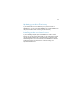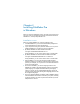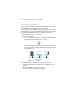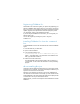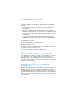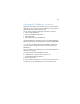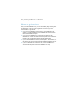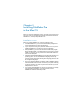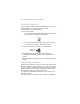Installation and New Features Guide
Table Of Contents
- Chapter 1 Before you begin
- About FileMaker documentation
- Customer support and Knowledge Base
- Update notification
- New version notification
- About the license key
- Requirements for features in Windows
- Requirements for features in the Mac OS
- Features not supported in Windows
- Features not supported in the Mac OS
- Converting the trial version to the full version of FileMaker Pro
- Upgrading FileMaker Pro from a previous version
- Opening files from previous versions
- Updating your User Dictionary
- Installing under a volume license
- Chapter 2 Installing FileMaker Pro in Windows
- Chapter 3 Installing FileMaker Pro in the Mac OS
- Chapter 4 New features
20 | Installing FileMaker Pro in the Mac OS
Installing FileMaker Pro
You must use the installation program to install FileMaker Pro—you can’t
install FileMaker
Pro by dragging files to your hard disk.
To install FileMaker Pro on your hard disk:
1. Do one of the following:
1 If you received your software electronically, after downloading the
file, double-click the disk image icon (.dmg file).
1 If you are installing FileMaker using a DVD, insert the DVD into
your DVD drive, and open the FileMaker DVD window.
2. Locate and double-click the FileMaker Pro installation icon.
3. Install FileMaker Pro by following the onscreen instructions.
For additional details about installation, see “Installation notes” on
page 19.
4. When the installation is complete, the Product Registration dialog box
appears.
Registering FileMaker Pro
Please take a few moments to register your product. By registering your
software, FileMaker will be able to assist you in recovering your license
key if you ever lose it. You will also receive priority notification of software
updates, upgrades, and special offers. Follow the prompts to provide
your registration, product, and additional information.
If you are using the FileMaker Pro trial version, you must register your
software prior to use.
You can also register by choosing Help menu > Register FileMaker Pro.
FileMaker Pro
installation icon