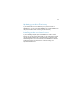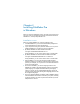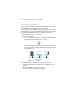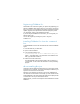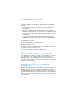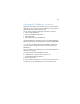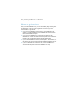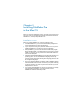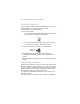Installation and New Features Guide
Table Of Contents
- Chapter 1 Before you begin
- About FileMaker documentation
- Customer support and Knowledge Base
- Update notification
- New version notification
- About the license key
- Requirements for features in Windows
- Requirements for features in the Mac OS
- Features not supported in Windows
- Features not supported in the Mac OS
- Converting the trial version to the full version of FileMaker Pro
- Upgrading FileMaker Pro from a previous version
- Opening files from previous versions
- Updating your User Dictionary
- Installing under a volume license
- Chapter 2 Installing FileMaker Pro in Windows
- Chapter 3 Installing FileMaker Pro in the Mac OS
- Chapter 4 New features
Chapter 3
Installing FileMaker Pro
in
the Mac OS
Before you begin the installation process, quit other open programs and
save your work. For late-breaking information and release notes about
FileMaker
Pro, visit http://help.filemaker.com.
Installation notes
Before you install FileMaker Pro, review the following notes:
1 To install FileMaker Pro, you must have Administrator privileges and
use the Administrator user name and password.
1 If your computer is running virus protection software, turn it off prior to
installing FileMaker Pro, and then turn it back on afterwards.
1 During installation, you can choose whether to install all the program
files (a Standard Install), or to install portions of the program (a Custom
Install). For example, you may choose not to install certain features in
order to save disk space.
1 A Standard Install installs FileMaker Pro in the language matching your
operating system. You can install additional language versions by
choosing Custom Install, then selecting other language packs from the
list of supported languages.
1 Prior to an upgrade installation or software update, FileMaker software
scans all hard drives and volumes connected to your system searching
for previous versions. This scan may take several minutes if you have
multiple drives or volumes.
1 You can also install FileMaker Pro using the command line or remotely
using Apple Remote Desktop. For more information, see the
FileMaker Pro Network Install Setup Guide.