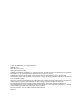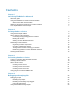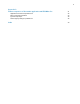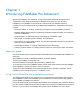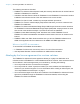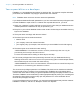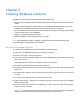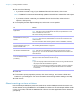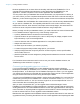Development Guide
Table Of Contents
- Chapter 1 Introducing FileMaker Pro Advanced
- Chapter 2 Creating database solutions
- Chapter 3 Customizing database solutions
- Chapter 4 Debugging and analyzing files
- Appendix A Feature comparison of the runtime application with FileMaker Pro
- Index
Chapter 2 | Creating database solutions 9
10. Do one of the following:
1 If you want to create a copy of your database files with new names, click Create.
Note FileMaker Pro Advanced automatically updates internal links to related files and scripts.
1 If you want to further customize your database files or bind the files, under Solution
Options, click Specify.
11. In the Specify Solution Options dialog box, select one or more options:
12. Click OK.
13. To be able to quickly repeat the process, click Save Settings, and choose a folder and
location for your settings file. For more information about saving solution settings, see Help.
14. Click Create.
About creating runtime solutions
Use the Developer Utilities to produce a stand-alone runtime database solution that users can
access without running FileMaker
Pro or FileMaker Pro Advanced. The Developer Utilities create
a copy of your files, and bind the database file or files to a runtime application with a name that
you specify.
To Do this
Bind databases to runtime
applications
Select Create Runtime solution application(s).
Note This option can be combined with all others, except Databases must
have a FileMaker file extension.
See “About creating runtime solutions,”
Permanently prohibit any
administrative access to your
solution
Select Remove admin access from files permanently.
Important Once removed, administrative access cannot be restored to the
custom solution.
For more information about removing Admin access to databases, see Help.
Force accounts without full
access privileges to open your
solution in Kiosk mode
Select Enable Kiosk mode for non-admin accounts.
See “Creating Kiosk solutions” on page 16.
Add the FileMaker extension to
the filenames of database files
Select Databases must have a FileMaker file extension.
Note This option is not available if you select Create Runtime solution
application(s). You can use this feature to add extensions to files that do not
have extensions.
Create a log file to record any
errors encountered during
processing
Select Create Error log for any processing errors.
Specify a location and a filename for the error log.
Notes
1 If you don't specify a filename and location for the error log, it will be saved to
the project folder with the filename Logfile.txt.
1 If an error occurs during the processing of the options, the error is logged in
the error log. An error message may also indicate that an error has been
encountered.