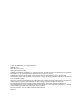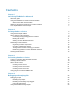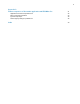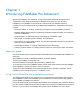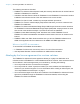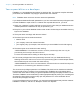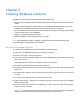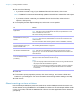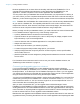Development Guide
Table Of Contents
- Chapter 1 Introducing FileMaker Pro Advanced
- Chapter 2 Creating database solutions
- Chapter 3 Customizing database solutions
- Chapter 4 Debugging and analyzing files
- Appendix A Feature comparison of the runtime application with FileMaker Pro
- Index
Chapter 2
Creating database solutions
FileMaker Pro Advanced provides Developer Utilities that let you:
1 rename a set of database files and automatically update the internal links to related files and
scripts
1 bind your database files into a stand-alone runtime database solution that does not require
FileMaker
Pro or FileMaker Pro Advanced in order to be used on a computer
1 remove administrative access from all accounts and prevent users from modifying most design
or structural elements of your databases
1 display your database files in Kiosk mode
1 add the FileMaker Pro filename extension to your files
Note See FileMaker Pro Help for detailed, comprehensive information and step-by-step
procedures about using FileMaker
Pro Advanced.
Using the Developer Utilities
To customize your database files or bind the files to a runtime solution:
1. Close all of your database files that you are going to customize.
2. Choose Tools menu > Developer Utilities.
3. If you have used the Developer Utilities on the same database before and saved your settings,
click Load Settings.
A dialog box opens so that you can browse to find your settings file.
4. Click Add to locate the files that you want to customize.
5. If you are binding multiple files into a runtime solution, double-click a file in the list to specify the
primary file.
6. To rename a file, select the file in the list, type the new name in the Rename file box, and click
Change.
7. To remove a file, select the file in the list and click Remove.
8. Under Project Folder, click Specify to choose the location in which the copy of the database
solution will be saved.
9. If you do not want the new files to overwrite earlier versions, clear Overwrite matching files
within the Project Folder.
Important If Overwrite matching files within the Project Folder is selected, the Developer
Utilities will overwrite files with the same names as those in the list of files.