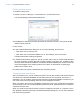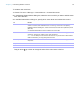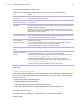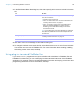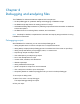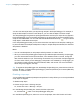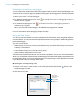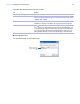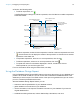Development Guide
Table Of Contents
- Chapter 1 Introducing FileMaker Pro Advanced
- Chapter 2 Creating database solutions
- Chapter 3 Customizing database solutions
- Chapter 4 Debugging and analyzing files
- Appendix A Feature comparison of the runtime application with FileMaker Pro
- Index
Chapter 4 | Debugging and analyzing files 30
To create a Database Design Report:
1. Open all database files for which you want to produce a Database Design Report.
You must have full access privileges for any file for which you want to produce a Database
Design Report and the file must be open in FileMaker
Pro Advanced. You can run a Database
Design Report on local or remote files.
2. Choose Tools menu > Database Design Report.
3. In the Available Files list, clear any files that you want to exclude from the report by clearing
the checkbox associated with the file.
4. If there are any files that contain tables that you want to exclude from the report, select the file
in addition to the checkbox in the Available Files list.
The tables in the file appear in the Include fields from tables in selected file list. You can then
deselect any table in the list.
By default, all tables in all selected files are reported.
5. Clear elements that you want to exclude from the report.
By default, all elements in all selected files are reported. Each selected element, if present, will
be reported on for each selected file.
6. If you prefer to publish the report in XML format instead of the default HTML, select XML in the
Report Format section.
7. If you do not want the report to automatically open when done, clear the checkbox for this option
in the File Handling section.
8. Click Create.
For more information about using the Database Design Report, see Help.