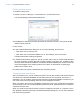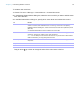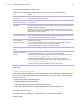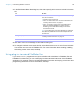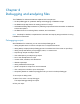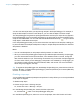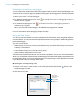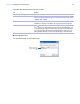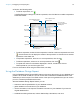Development Guide
Table Of Contents
- Chapter 1 Introducing FileMaker Pro Advanced
- Chapter 2 Creating database solutions
- Chapter 3 Customizing database solutions
- Chapter 4 Debugging and analyzing files
- Appendix A Feature comparison of the runtime application with FileMaker Pro
- Index
Chapter 4 | Debugging and analyzing files 26
You can view sub-scripts when you step through scripts in the Script Debugger. For example, if
Script A calls Script B, which then calls Script C, you can view the steps in all three scripts.
The Script Debugger recognizes the privileges attached to each script. A script will only appear in
the Script Debugger if you have editing privileges for the script and the access privileges for the
script are set to Modifiable. You can click Authenticate/Deauthenticate script
to log in and edit
script steps in restricted-access scripts.
In the Script Debugger window you can select more than one step from the step list, enabling you
to place simultaneous multiple breakpoints on steps. If multiple steps are selected, the Set Next
Step button is disabled.
Notes
1 You can’t set breakpoints on script steps called by buttons or custom menus.
1 When you use the Script Debugger to step through enabled scripts activated by a script trigger,
you can’t interact with the document windows, move between fields or records, change the
data, close the window, or quit. This blocking of interaction only occurs when a script is triggered
via some action. When you are debugging a script that is not activated by a script trigger, you
can interact normally with the document windows, fields, and records. For more information
about using script triggers, see Help.
Tip To enable the Script Debugger from the Manage Scripts dialog box, press Shift and click the
Perform
button. To disable the Script Debugger, press Ctrl (Windows) or Command (Mac OS)
and click the Perform button.
Disabling script steps
You can disable and enable script steps to test portions of a script. When you run a script, disabled
script steps are skipped.
To disable script steps:
1. Choose Scripts menu > Manage Scripts.
Or, choose File menu > Manage > Scripts.
2. In the Manage Scripts dialog box, double-click the script name.
Or, click the Edit button in the Script Debugger dialog box.
3. In the Edit Script dialog box, select one or more script steps, then click Disable or Enable.