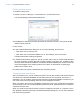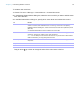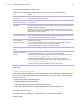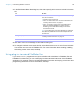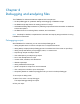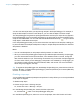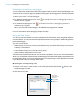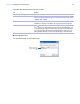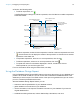Development Guide
Table Of Contents
- Chapter 1 Introducing FileMaker Pro Advanced
- Chapter 2 Creating database solutions
- Chapter 3 Customizing database solutions
- Chapter 4 Debugging and analyzing files
- Appendix A Feature comparison of the runtime application with FileMaker Pro
- Index
Chapter 3 | Customizing database solutions 24
3. In the Edit Custom Menu Set dialog box, click Add to specify which menus to include in the menu
set.
4. Click OK to return to the Manage Custom Menus dialog box.
5. To change the default menu set for this file, select Default menu set for this file and click OK.
You see the new menu set in FileMaker Pro. For more information about creating, installing,
and testing custom menu sets, see Help.
Using plug-ins to extend FileMaker Pro
If you are a C or C++ programmer and you are familiar with calculations in FileMaker Pro and
FileMaker
Pro Advanced, you can create plug-ins that extend the feature set of the FileMaker
application. For example, plug-ins can take advantage of recursion and looping or hook into other
programming interfaces. For more information, see Help.
To: Do this:
Add a menu to this menu set Click Add, do one of the following in the Select Menu dialog
box, then click Select:
1 Choose a menu from the list.
1 Click + to create a new menu. For more information, see
“Creating custom menus” on page 21.
1 Click – to remove a custom menu in the Select Menu
dialog box. Default FileMaker Pro menus shown in
brackets [
] in the Select Menu dialog box cannot be
removed from the list.
Tip You can Shift-click or Ctrl-click (Windows) or Command-
click (Mac OS) additional menus to add multiple menus to
the menu set.
Change the properties of a menu in this menu set Select the menu, then click Edit. For more information, see
“Creating custom menu items” on page 21.
Remove a menu from this menu set Select the menu, then click Remove.