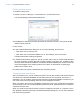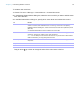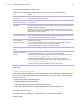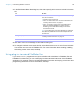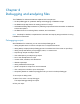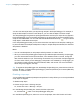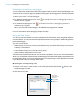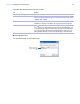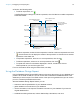Development Guide
Table Of Contents
- Chapter 1 Introducing FileMaker Pro Advanced
- Chapter 2 Creating database solutions
- Chapter 3 Customizing database solutions
- Chapter 4 Debugging and analyzing files
- Appendix A Feature comparison of the runtime application with FileMaker Pro
- Index
Chapter 3 | Customizing database solutions 22
To create a new menu item:
1. Choose File menu > Manage > Custom Menus > Custom Menus tab.
2. In the Manage Custom Menus dialog box, select the menu to which you want to add the menu
item, then click Edit.
3. In the Edit Custom Menu dialog box, specify which menu items are included in the menu:
Drag an arrow up or down to change the order of the menu items in the list.
To Do this
Add a command Click Create to add a new (<unknown>) menu item to the list. For Menu Item Type,
choose Command, then select Based on an existing command. In the Specify
FileMaker Command dialog box, choose a command, then click Select (Windows) or OK
(Mac OS).
A command determines the action or behavior of a menu item.
Add a submenu Click Create to add an <unknown> menu item to the list. For Menu Item Type, choose
Submenu, click Specify, select a menu, and click Select.
Note You can add up to 100 menus to the menu bar. If you add a menu that includes
itself as a submenu, you may quickly reach the limit.
Add a separator line Click Create to add an <unknown> menu item to the list. For Menu Item Type, choose
Separator.
Duplicate a menu item Select a menu item from the list, then click Duplicate.
Delete a menu item Select a menu item from the list, then click Delete.