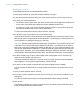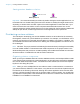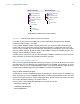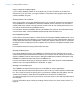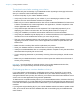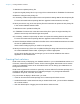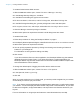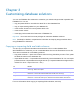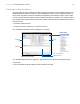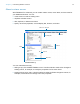Development Guide
Table Of Contents
- Chapter 1 Introducing FileMaker Pro Advanced
- Chapter 2 Creating database solutions
- Chapter 3 Customizing database solutions
- Chapter 4 Debugging and analyzing files
- Appendix A Feature comparison of the runtime application with FileMaker Pro
- Index
Chapter 2 | Creating database solutions 17
To create a limited-access Kiosk account:
1. With the database solution open, choose File menu > Manage > Security.
2. In the Manage Security dialog box, click New.
3. In the Edit Account dialog box, type an account name.
4. For Account Status, click Active, and for Privilege Set, select New Privilege Set.
5. In the Edit Privilege Set dialog box, give the privilege set a name and description.
6. For Layouts, Value Lists, and Scripts, select either All view only or All no access.
7. Clear the Manage extended privileges checkbox.
8. Select other options as required and click OK until all dialog boxes are closed.
To enable Kiosk mode:
1. Follow the procedures in “Using the Developer Utilities” on page 8.
2. In the Specify Solution Options dialog box, select Enable Kiosk mode for non-admin accounts.
3. Select other options as required and click OK.
4. You can quickly repeat this process by clicking Save Settings and choosing a folder and
location for your settings file.
For information on saving solution settings, see Help.
5. Click Create.
If you did not bind the files to a runtime application, the Developer Utilities copy the selected
database files to the Project Folder. If you did bind the files to a runtime application, the
Developer Utilities copy all of the runtime files to a new folder created inside the Project Folder
and named after the runtime solution.
To change the default option of logging into the file with the Admin account:
1. With the database solution open, choose File menu > File Options.
2. In the Open tab, clear Log in using.
3. Click OK.
When you create a solution to run in Kiosk mode, you need to provide navigation for your solution
and the ability for users to quit your solution.
Note If you have a previous Kiosk solution that displayed the status area, you will need to update
your solution. You cannot display the status toolbar or layout bar in a Kiosk solution, so you need
to add record navigation, script paused status, and script Cancel and Continue buttons to your
layouts.
For more information on using scripts and buttons to control Kiosk solutions, see Help.