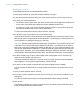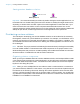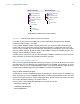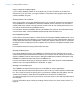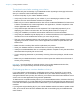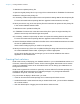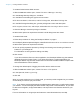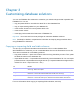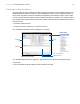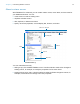Development Guide
Table Of Contents
- Chapter 1 Introducing FileMaker Pro Advanced
- Chapter 2 Creating database solutions
- Chapter 3 Customizing database solutions
- Chapter 4 Debugging and analyzing files
- Appendix A Feature comparison of the runtime application with FileMaker Pro
- Index
Chapter 2 | Creating database solutions 16
To distribute an updated primary file:
1. Open the original primary file from your copy of the runtime solution in FileMaker Pro Advanced.
2. Make the changes to the primary file.
3. If necessary, create an Import script so users can import their existing data into the new primary file.
For more information about importing data into upgraded runtime solutions, see Help.
4. Send your users a copy of the new primary file with instructions to replace the old primary file
in the runtime database solution folder.
To distribute a new or updated auxiliary file:
1. In FileMaker Pro Advanced, create the new auxiliary file or open the original auxiliary file
(before it was bound) and make changes as required.
2. If necessary, create an Import script so users can import their existing data into the new file.
For more information about importing data into upgraded runtime solutions, see Help.
3. Use the Developer Utilities to rebind all of the files in the runtime database solution and include
the new or updated auxiliary file.
Use the same binding key that you used for the primary file.
4. Send your users a copy of the new or updated auxiliary file along with instructions to place it in
the runtime database solution folder, replacing the old file if appropriate.
As long as the binding key has not changed, you don’t need to redistribute the runtime
application or other solution files.
Creating Kiosk solutions
Kiosk mode is a way of displaying your database solution or your runtime database solution on a
full screen, without any toolbars or menus. As the name suggests, Kiosk mode can be used to
present your database to users as an information kiosk. You can design your database to run
through a touch screen.
Kiosk mode is ignored if the solution is opened by accounts with the Full Access privilege set, a
privilege set that allows management of extended privileges, or a privilege set that allows
modification of layouts, value lists, and scripts.
For your solution to display in Kiosk mode, you must:
1 create an account with a limited privilege set or create a specific Kiosk account.
1 enable Kiosk mode. At the same time that you enable Kiosk mode, you can bind the database
as a runtime solution.
1 clear the default option of logging into the file with the Admin account.