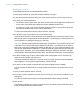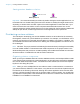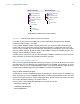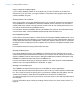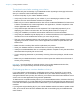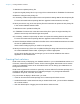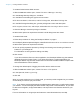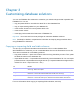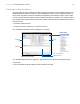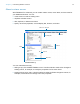Development Guide
Table Of Contents
- Chapter 1 Introducing FileMaker Pro Advanced
- Chapter 2 Creating database solutions
- Chapter 3 Customizing database solutions
- Chapter 4 Debugging and analyzing files
- Appendix A Feature comparison of the runtime application with FileMaker Pro
- Index
Chapter 2 | Creating database solutions 14
Using a compression utility program
If your runtime database solution is not complex and you have confidence in the technical
experience of your end users, you might consider a compression utility program rather than a
custom installation program.
Sharing solutions over a network
Users cannot share your runtime database solution over a network unless they access the files
using FileMaker
Pro or FileMaker Pro Advanced installed on their machines. You must have a
master password to enable or change network access to the file. For optimal performance, you
can host the solution files using FileMaker Server.
For information about the FileMaker Server and FileMaker Pro products, and information about
volume license sales, visit the FileMaker website at http://www.filemaker.com.
Recovering damaged files
Power failures, hardware problems, or other factors can damage a FileMaker database file. If your
database solution becomes damaged, your users will need to recover the damaged file. When the
runtime application discovers a damaged file, a dialog box appears, telling the user to contact the
developer. Even if the dialog box does not appear, files can become corrupted and exhibit erratic
behavior.
For information about recovering runtime files, see Help.
Creating an About layout
For runtime database solutions, the FileMaker Pro Advanced license specifies that you must
create an About layout that provides information for your users on how to contact you for technical
support. FileMaker uses the About layout to distinguish databases created by developers using
FileMaker
Pro Advanced rather than users of FileMaker Pro.
For more information about what is required to appear in the About layout for runtime database
solutions, see
“Your responsibilities as a developer” on page 7.
Creating a custom Help layout
The FileMaker Pro Advanced Help system is not available in runtime applications.
Create a Help layout that provides instructions for how to use your custom solution and add data
to it. Then create a script in the primary file of your solution to display the Help system. Use the
custom menus feature to make the script available as a command in the Help menu.
To create a web page to document your solution, put a web viewer in your Help layout that opens
the web page.
For more information about creating and editing custom menus, see “About custom menus” on
page 20.