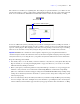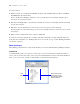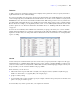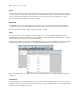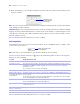User manual
Table Of Contents
- Chapter 1 Introducing FileMaker Pro
- Chapter 2 Using databases
- About database fields and records
- Opening files
- Opening multiple windows per file
- Closing windows and files
- Saving files
- About modes
- Viewing records
- Adding and duplicating records
- Deleting records
- Entering data
- Working with data in Table View
- Finding records
- Performing quick finds in Browse mode
- Making find requests in Find mode
- Finding text and characters
- Finding numbers, dates, times, and timestamps
- Finding ranges of information
- Finding data in related fields
- Finding empty or non-empty fields
- Finding duplicate values
- Finding records that match multiple criteria
- Finding records except those matching criteria
- Viewing, repeating, or changing the last find
- Saving find requests
- Deleting and reverting requests
- Hiding records from a found set and viewing hidden records
- Finding and replacing data
- Sorting records
- Previewing and printing databases
- Automating tasks with scripts
- Backing up database files
- Setting preferences
- Chapter 3 Creating databases
- Planning a database
- Creating a FileMaker Pro file
- Creating and changing fields
- Setting options for fields
- Creating database tables
- Creating layouts and reports
- Setting up a layout to print records in columns
- Working with objects on a layout
- Working with fields on a layout
- Working with parts on a layout
- Displaying data in charts
- Chapter 4 Working with related tables and files
- Chapter 5 Sharing and exchanging data
- Sharing databases on a network
- Importing and exporting data
- Saving and sending data in other formats
- Sending email messages based on record data
- Supported import/export file formats
- Setting up recurring imports
- ODBC and JDBC
- Methods of importing data into an existing file
- About adding records
- About updating existing records
- About updating matching records
- About the importing process
- Converting a data file to a new FileMaker Pro file
- About the exporting process
- Working with external data sources
- Publishing databases on the web
- Chapter 6 Protecting databases
- Protecting databases with accounts and privilege sets
- Creating accounts and privilege sets
- Viewing extended privileges
- Authorizing access to files
- Security measures
- Enhancing physical security
- Enhancing operating system security
- Establishing network security
- Backing up databases and other important files
- Installing, running, and upgrading antivirus software
- Chapter 7 Converting databases from FileMaker Pro 6 and earlier
- Index
72 FileMaker Pro User’s Guide
To create a layout:
1. In Browse mode, choose File menu > Manage > Layouts, and click New. In Layout mode, click New
Layout/Report in the status toolbar.
You see the New Layout/Report assistant, a series of panels that assist you with creating the type of
layout you choose in the first panel.
2. If the file has multiple tables, select the table from which you want records displayed in this layout and
give the layout a name.
3. Follow the onscreen instructions to create the type of layout you chose in the first panel.
For a description of each of the layout types you can create with the assistant, see the next section, “About
layout types.”
4. When you have completed the series of panels, click Finish.
You can use the new layout right away, or further customize it using the tools and commands in Layout
mode. For more information, see
“Working with objects on a layout” on page 77 and “Working with fields
on a layout” on page 81.
About layout types
The following sections describe each of the layouts that you can create with the New Layout/Report assistant.
Standard form
A Standard Form layout is a good choice for data entry or onscreen browsing. It contains the fields you
select, each on a separate line, in the order you specify, with field labels to the left of the fields. In Browse
mode, you see one record, or form, at a time (unless you switched from Form View).
Field
labels
Fields you defined, in the
order they appear in the
Clients table in the Manage
Database dialog box