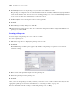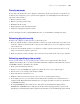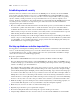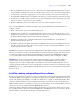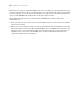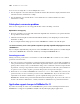User manual
Table Of Contents
- Chapter 1 Introducing FileMaker Pro
- Chapter 2 Using databases
- About database fields and records
- Opening files
- Opening multiple windows per file
- Closing windows and files
- Saving files
- About modes
- Viewing records
- Adding and duplicating records
- Deleting records
- Entering data
- Working with data in Table View
- Finding records
- Performing quick finds in Browse mode
- Making find requests in Find mode
- Finding text and characters
- Finding numbers, dates, times, and timestamps
- Finding ranges of information
- Finding data in related fields
- Finding empty or non-empty fields
- Finding duplicate values
- Finding records that match multiple criteria
- Finding records except those matching criteria
- Viewing, repeating, or changing the last find
- Saving find requests
- Deleting and reverting requests
- Hiding records from a found set and viewing hidden records
- Finding and replacing data
- Sorting records
- Previewing and printing databases
- Automating tasks with scripts
- Backing up database files
- Setting preferences
- Chapter 3 Creating databases
- Planning a database
- Creating a FileMaker Pro file
- Creating and changing fields
- Setting options for fields
- Creating database tables
- Creating layouts and reports
- Setting up a layout to print records in columns
- Working with objects on a layout
- Working with fields on a layout
- Working with parts on a layout
- Displaying data in charts
- Chapter 4 Working with related tables and files
- Chapter 5 Sharing and exchanging data
- Sharing databases on a network
- Importing and exporting data
- Saving and sending data in other formats
- Sending email messages based on record data
- Supported import/export file formats
- Setting up recurring imports
- ODBC and JDBC
- Methods of importing data into an existing file
- About adding records
- About updating existing records
- About updating matching records
- About the importing process
- Converting a data file to a new FileMaker Pro file
- About the exporting process
- Working with external data sources
- Publishing databases on the web
- Chapter 6 Protecting databases
- Protecting databases with accounts and privilege sets
- Creating accounts and privilege sets
- Viewing extended privileges
- Authorizing access to files
- Security measures
- Enhancing physical security
- Enhancing operating system security
- Establishing network security
- Backing up databases and other important files
- Installing, running, and upgrading antivirus software
- Chapter 7 Converting databases from FileMaker Pro 6 and earlier
- Index
134 FileMaker Pro User’s Guide
Authorizing access to files
As part of your overall security plan, you can control whether other FileMaker Pro files are permitted to
access the schema in a file (including its tables, layouts, scripts, and value lists) in your secured solution.
When protection is enabled, any use of the protected file through a FileMaker data source will require
authorization. Therefore, in a multi-file solution, you will need to authorize the other files.
This protection requires a file format change that prevents versions of FileMaker Pro earlier than version 11
from opening the file, although it is reversible when this option is disabled. You can turn on the option even
if you do not require authorization.
For example, enabling protection prevents someone with an account in your file from creating another file
that uses tables in your file but does not implement the same business logic (such as the same script triggers).
The use of this alternative file can bypass your intended business logic (although record-level access would
still be enforced). Turning on this option also prevents files that are not authorized from opening a protected
file using the Open File script step.
Note You must have the Full Access privilege set for any file that you want to protect and any file that you
want to authorize.
To authorize access to a file:
1. Open the file that you want to protect.
2. Choose File menu > Manage > Security, then click the File Access tab.
3. Select Prevent opening with earlier versions (pre-FileMaker 11), then click Yes in the confirmation message.
If other users have this file open, they will see an alert telling them to close the file immediately.
4. To protect this file against unwanted access from other files, select Require full access privileges to
create references to this file.
5. If any files that reference the protected file are currently open, you see an alert for each file, asking if you
want to authorize the file. Click Yes.
6. If you want to authorize additional files that are not currently open, click Authorize. In the Open File
dialog box, choose a local or remote file to authorize, and click Open.
You may be asked to enter the name and password of an account with Full Access privileges.
7. Click OK.
For more information about authorizing access to files, see Help.