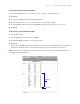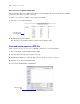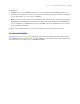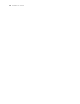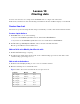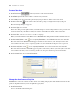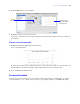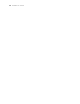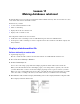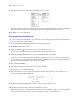Tutorial
Table Of Contents
- Contents
- Lesson 1 FileMaker Pro basics
- Lesson 2 Browsing information
- Lesson 3 Finding and sorting records
- Use quick find to search a database
- Find records based on criteria in a single field
- Find records based on criteria in specific separate fields
- Find records that match multiple criteria in the same field
- Find records that match a range of criteria in the same field
- Narrow your search
- Save a find request to use later
- Find records using a Saved Find
- Sort your found set
- Add a new record in List View
- For more information
- Lesson 4 Creating a database and entering records
- Lesson 5 Customizing what you see
- Lesson 6 Creating lists, mailing labels, and form letters
- Lesson 7 Simplifying data entry
- Lesson 8 Automating tasks with buttons and scripts
- Lesson 9 Creating and running reports
- Lesson 10 Charting data
- Lesson 11 Making databases relational
- Lesson 12 Sharing and exchanging data
- Lesson 13 Protecting data in FileMaker Pro
- Lesson 14 Backing up your databases
Lesson 9
|
Creating and running reports 73
6. Click Save.
FileMaker Pro creates the PDF file and passes it to your email program. The PDF file appears as an
attachment in an email message that you can address and send.You can double-click the file attachment
in your email window to see the report as a PDF file.
Note If you use a web-based email client, click Cancel. Repeat the steps above without selecting Create
email with file as attachment in step 5. Then choose File menu
> Send > Mail. In the Send Mail dialog
box, for Send via choose SMTP Server, specify your SMTP options, select Attach file, locate and select
the report PDF, then click OK.
7. When you are finished with this lesson, close the sample file by choosing File menu > Close.
For more information
In this lesson, you have created reports with grouped data and totals in Table View and by using the New
Layout/Report assistant. You also saved a report as a PDF file so you can send it as an email attachment. For
more information on creating reports, see FileMaker Pro Help.