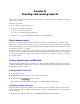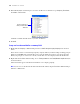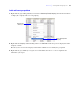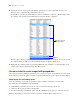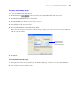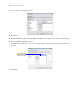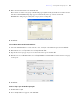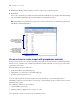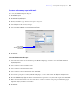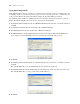Tutorial
Table Of Contents
- Contents
- Lesson 1 FileMaker Pro basics
- Lesson 2 Browsing information
- Lesson 3 Finding and sorting records
- Use quick find to search a database
- Find records based on criteria in a single field
- Find records based on criteria in specific separate fields
- Find records that match multiple criteria in the same field
- Find records that match a range of criteria in the same field
- Narrow your search
- Save a find request to use later
- Find records using a Saved Find
- Sort your found set
- Add a new record in List View
- For more information
- Lesson 4 Creating a database and entering records
- Lesson 5 Customizing what you see
- Lesson 6 Creating lists, mailing labels, and form letters
- Lesson 7 Simplifying data entry
- Lesson 8 Automating tasks with buttons and scripts
- Lesson 9 Creating and running reports
- Lesson 10 Charting data
- Lesson 11 Making databases relational
- Lesson 12 Sharing and exchanging data
- Lesson 13 Protecting data in FileMaker Pro
- Lesson 14 Backing up your databases
Lesson 9
|
Creating and running reports 69
Create a subsummary report with totals
To create the Membership Fee Report:
1. Click Edit Layout.
2. Click New Layout/Report.
3. For Layout Name, type Membership Fee Report.
4. Select Report for the new layout type.
5. Select Include Subtotals and Include Grand Totals.
6. Click Next.
Select the fields used in this report
1. Select the first field to be used in this report, Membership Type, and move it to the Fields shown on
layout/report list.
2. Select and move the Last Name field.
3. Select and move the First Name field.
4. Select and move the Fee Paid field, then click Next.
5. You want to group the records by Membership Type, so move this field to the Report categories list
6. Clear the Membership Type checkbox so this field is not repeated on every line in the report, then click Next.
7. Move the Last Name field to the Sort order list to sort the records in each group of membership types
alphabetically by members’ last names.
8. Click Next.
Select Include
Subtotals and Include
Grand Totals