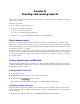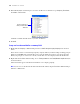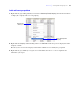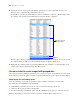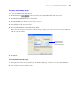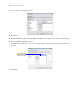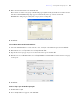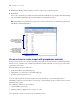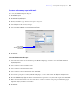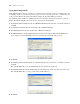Tutorial
Table Of Contents
- Contents
- Lesson 1 FileMaker Pro basics
- Lesson 2 Browsing information
- Lesson 3 Finding and sorting records
- Use quick find to search a database
- Find records based on criteria in a single field
- Find records based on criteria in specific separate fields
- Find records that match multiple criteria in the same field
- Find records that match a range of criteria in the same field
- Narrow your search
- Save a find request to use later
- Find records using a Saved Find
- Sort your found set
- Add a new record in List View
- For more information
- Lesson 4 Creating a database and entering records
- Lesson 5 Customizing what you see
- Lesson 6 Creating lists, mailing labels, and form letters
- Lesson 7 Simplifying data entry
- Lesson 8 Automating tasks with buttons and scripts
- Lesson 9 Creating and running reports
- Lesson 10 Charting data
- Lesson 11 Making databases relational
- Lesson 12 Sharing and exchanging data
- Lesson 13 Protecting data in FileMaker Pro
- Lesson 14 Backing up your databases
Lesson 9
|
Creating and running reports 63
Label and format grouped data
1. Right-click the gray trailing summary row and select Add Group Field (Company) from the shortcut menu
to display the company name for each grouping.
2. Right-click the Company column heading and choose Hide Field to hide the repeated company data in the
Company column.
The label you created on the Company field remains in Table View to identify the group field.
3. Right-click the gray summary row again, choose Part Color, then choose a color to emphasize the
subtotals in your report.
Right-click the
summary row
Choose Add Group Field
(Company)