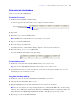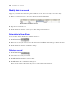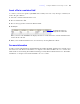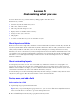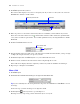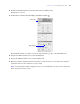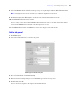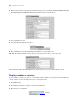Tutorial
Table Of Contents
- Contents
- Lesson 1 FileMaker Pro basics
- Lesson 2 Browsing information
- Lesson 3 Finding and sorting records
- Use quick find to search a database
- Find records based on criteria in a single field
- Find records based on criteria in specific separate fields
- Find records that match multiple criteria in the same field
- Find records that match a range of criteria in the same field
- Narrow your search
- Save a find request to use later
- Find records using a Saved Find
- Sort your found set
- Add a new record in List View
- For more information
- Lesson 4 Creating a database and entering records
- Lesson 5 Customizing what you see
- Lesson 6 Creating lists, mailing labels, and form letters
- Lesson 7 Simplifying data entry
- Lesson 8 Automating tasks with buttons and scripts
- Lesson 9 Creating and running reports
- Lesson 10 Charting data
- Lesson 11 Making databases relational
- Lesson 12 Sharing and exchanging data
- Lesson 13 Protecting data in FileMaker Pro
- Lesson 14 Backing up your databases
38 FileMaker Pro Tutorial
Your layout should look similar to the following when you are finished.
9. Click Save Layout, then Exit Layout in the layout bar to see your results in Browse mode.
Add a field
After a field has been defined in a table, you can display it on any layout based on that table. In the sample
database, there are defined fields that are not on this layout. You will add one of these fields now.
Note You can also place related fields from other tables on your layouts, as explained in lesson 11.
1. Click Edit Layout.
2. Click the Field tool in the status toolbar and drag the new field under the Date Paid field.
3. In the Specify Field dialog box, select Member Since, select Create Label, then click OK.
The Member Since field appears on the layout. Resize the new field by dragging a right handle so the
field is the same size as the Date Paid field.
Notice that the format of the Member Since field label does not match the other field labels on the layout.
You can use the Format Painter tool to copy the format of one label and apply it to another label.
4. Select the Date Paid field label.
5. Choose the Format Painter tool in the status toolbar.
A paintbrush appears next to the pointer , indicating you can copy and paste formats on the layout.
6. Click the Member Since field label.
The format changes to match the format of the Date Paid field label.
7. Select the Member Since field, shift-click the Date Paid field, then click Align left edges in the
Inspector to left-align these fields.
Field tool