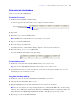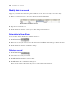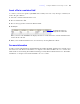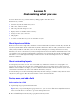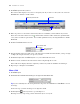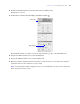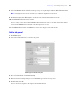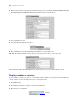Tutorial
Table Of Contents
- Contents
- Lesson 1 FileMaker Pro basics
- Lesson 2 Browsing information
- Lesson 3 Finding and sorting records
- Use quick find to search a database
- Find records based on criteria in a single field
- Find records based on criteria in specific separate fields
- Find records that match multiple criteria in the same field
- Find records that match a range of criteria in the same field
- Narrow your search
- Save a find request to use later
- Find records using a Saved Find
- Sort your found set
- Add a new record in List View
- For more information
- Lesson 4 Creating a database and entering records
- Lesson 5 Customizing what you see
- Lesson 6 Creating lists, mailing labels, and form letters
- Lesson 7 Simplifying data entry
- Lesson 8 Automating tasks with buttons and scripts
- Lesson 9 Creating and running reports
- Lesson 10 Charting data
- Lesson 11 Making databases relational
- Lesson 12 Sharing and exchanging data
- Lesson 13 Protecting data in FileMaker Pro
- Lesson 14 Backing up your databases
Lesson 5
|
Customizing what you see 37
4. Click the First Name field, then press Shift and click the Last Name field.
Both fields are selected.
5. Click Position and under Arrange & Align, click Align top edges .
The Last Name field moves until its top edge is aligned with the top edge of the First Name field.
6. Drag the Last Name field label above the Last Name field.
7. Drag the First Name field label above the First Name field.
8. Experiment with the alignment buttons in the Inspector and arrow keys on your keyboard to align the
field labels with each other and their respective fields.
Tip If you make mistakes while designing layouts, you can click Revert in the layout bar to discard any
unsaved changes, then start again.
Click Position
Align top edges