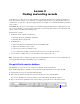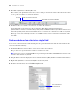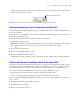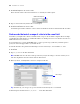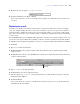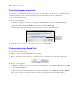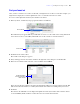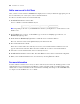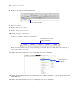Tutorial
Table Of Contents
- Contents
- Lesson 1 FileMaker Pro basics
- Lesson 2 Browsing information
- Lesson 3 Finding and sorting records
- Use quick find to search a database
- Find records based on criteria in a single field
- Find records based on criteria in specific separate fields
- Find records that match multiple criteria in the same field
- Find records that match a range of criteria in the same field
- Narrow your search
- Save a find request to use later
- Find records using a Saved Find
- Sort your found set
- Add a new record in List View
- For more information
- Lesson 4 Creating a database and entering records
- Lesson 5 Customizing what you see
- Lesson 6 Creating lists, mailing labels, and form letters
- Lesson 7 Simplifying data entry
- Lesson 8 Automating tasks with buttons and scripts
- Lesson 9 Creating and running reports
- Lesson 10 Charting data
- Lesson 11 Making databases relational
- Lesson 12 Sharing and exchanging data
- Lesson 13 Protecting data in FileMaker Pro
- Lesson 14 Backing up your databases
22 FileMaker Pro Tutorial
4. Press Enter (Windows) or Return (Mac OS).
The result of your quick find search is the found set. The pie chart in the status toolbar shows the found
set as a portion of all the records in the database.
5. Click the book icon or slider to view the two records in the found set.
Your quick find search returned records for John Lee (First Name field) from Johns Circle
(Home
Address 1 field) located in the UK (Country field) and William Johnson (Last Name field) located
in the UK (Country field), but not John Smith, whose record does not contain the text “UK” in any field.
This type of search is commonly referred to as an AND search, because records must contain both “John”
and “UK.”
Find records based on criteria in a single field
You can use a shortcut menu to find matching data in a particular field. Now find all of the members that
are located in New York City.
1. Click Show All in the status toolbar to restore all records to the found set.
The pie chart once again shows the found set contains 29 records.
Note It is not necessary to click Show All before performing another Find, as FileMaker Pro finds records
from the entire database by default.
2. Drag the slider to the left to display the first record in the database (Mary Smith located in the United States).
3. Right-click (Windows) or Control-click (Mac OS) the City field.
4. From the shortcut menu, choose Find Matching Records.
Total number of records in the database
Number of records in the found setPie chart
Choose this item from
the shortcut menu