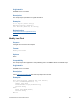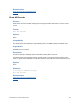Script Steps Reference
Table Of Contents
- Contents
- About script steps
- Script steps reference (alphabetical list)
- Control script steps
- Perform Script
- Pause/Resume Script
- Exit Script
- Halt Script
- If
- Else If
- Else
- End If
- Loop
- Exit Loop If
- End Loop
- Allow User Abort
- Set Error Capture
- Set Variable
- Install OnTimer Script
- Navigation script steps
- Go to Layout
- Go to Record/Request/Page
- Go to Related Record
- Go to Portal Row
- Go to Object
- Go to Field
- Go to Next Field
- Go to Previous Field
- Enter Browse Mode
- Enter Find Mode
- Enter Preview Mode
- Editing script steps
- Fields script steps
- Set Field
- Set Field By Name
- Set Next Serial Value
- Insert Text
- Insert Calculated Result
- Insert From Index
- Insert From Last Visited
- Insert Current Date
- Insert Current Time
- Insert Current User Name
- Insert Picture
- Insert QuickTime
- Insert Object (Windows)
- Insert File
- Update Link (Windows)
- Replace Field Contents
- Relookup Field Contents
- Export Field Contents
- Records script steps
- New Record/Request
- Duplicate Record/Request
- Delete Record/Request
- Delete Portal Row
- Delete All Records
- Open Record/Request
- Revert Record/Request
- Commit Records/Requests
- Copy Record/Request
- Copy All Records/Requests
- Import Records
- Export Records
- Save Records As Excel
- Save Records As PDF
- Save Records As Snapshot Link
- Found Sets script steps
- Windows script steps
- Files script steps
- Accounts script steps
- Spelling script steps
- Open Menu Item script steps
- Miscellaneous script steps
FILEMAKER SCRIPT STEPS REFERENCE 84
Found Sets script steps
With Found Sets script steps, you can:
• specify a find request to find records
• extend or constrain the found set
• modify the most recent find request
• show all records
• omit records from the found set
• sort and unsort records
Perform Find
Purpose
Enters Find mode and finds records that match one or more find requests that you set up, that are
stored with the script step.
Format
Perform Find [Restore]
Options
Select Specify find requests or click Specify to create and manage find requests. The requests
you create are stored with the script step.
• New opens the Edit Find Request dialog box, where you define criteria for a find request.
• Edit opens a selected find request from the list.
• Duplicate duplicates one or more selected find requests from the list.
• Delete deletes one or more selected find requests from the list.
The Edit Find Request dialog box allows you to create or edit find request criteria.
• For Action, select Find Records or Omit Records to specify whether this find request will
find or omit records. Finding records adds them to your found set. Omitting records
excludes them. An individual request can find or omit records; use multiple requests if you
need to find and omit records during the same Perform Find script step.
• Find records when (or Omit records when) shows a list of the fields in your current table.
To construct a find request, begin by selecting a field from this list.
• To select a field from a related table, click the name of the current table at the top of the
list and select the related table you want. Select a related field from this new list.
• Change the value in Repetition to specify a particular cell of a repeating field.
• Type your search criteria for the selected field in the Criteria area.
• Click Insert Operator to further refine your search criteria.
• Click Add to add your criteria to the find request.
• To change existing criteria, select the line containing the field and criteria from the top of the
dialog box, and make your changes to field and/or criteria. Click Change to store your
changes.