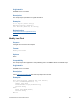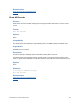Script Steps Reference
Table Of Contents
- Contents
- About script steps
- Script steps reference (alphabetical list)
- Control script steps
- Perform Script
- Pause/Resume Script
- Exit Script
- Halt Script
- If
- Else If
- Else
- End If
- Loop
- Exit Loop If
- End Loop
- Allow User Abort
- Set Error Capture
- Set Variable
- Install OnTimer Script
- Navigation script steps
- Go to Layout
- Go to Record/Request/Page
- Go to Related Record
- Go to Portal Row
- Go to Object
- Go to Field
- Go to Next Field
- Go to Previous Field
- Enter Browse Mode
- Enter Find Mode
- Enter Preview Mode
- Editing script steps
- Fields script steps
- Set Field
- Set Field By Name
- Set Next Serial Value
- Insert Text
- Insert Calculated Result
- Insert From Index
- Insert From Last Visited
- Insert Current Date
- Insert Current Time
- Insert Current User Name
- Insert Picture
- Insert QuickTime
- Insert Object (Windows)
- Insert File
- Update Link (Windows)
- Replace Field Contents
- Relookup Field Contents
- Export Field Contents
- Records script steps
- New Record/Request
- Duplicate Record/Request
- Delete Record/Request
- Delete Portal Row
- Delete All Records
- Open Record/Request
- Revert Record/Request
- Commit Records/Requests
- Copy Record/Request
- Copy All Records/Requests
- Import Records
- Export Records
- Save Records As Excel
- Save Records As PDF
- Save Records As Snapshot Link
- Found Sets script steps
- Windows script steps
- Files script steps
- Accounts script steps
- Spelling script steps
- Open Menu Item script steps
- Miscellaneous script steps
FILEMAKER SCRIPT STEPS REFERENCE 82
Compatibility
This script step is:
• not supported in web publishing
• not supported in a FileMaker Server scheduled script
• not supported in runtime solutions
Originated in
FileMaker Pro 8.0
Description
This script step operates in all modes except Find mode.
Note (Mac OS) For runtime solutions, you can choose to print records as a PDF file, and the script
will be saved with the printed file.
Examples
Go to Layout ["Layout #4"]
Save Records As PDF [No dialog, "Contacts.pdf"; Records being browsed]
The following adds the records being browsed after the last page of the existing Contacts.pdf file.
Go to Layout ["Layout #4"]
Save Records As PDF [Append; No dialog, "Contacts.pdf"; Records being
browsed]
Related topics
Export Records script step
Import Records script step
Script steps reference (alphabetical list)
Contents
Save Records As Snapshot Link
Purpose
Saves a set of found records to a FileMaker Pro Snapshot Link (FPSL) file.
Format
Save Records As Snapshot Link [“<output filename>”; Records being browsed]
• Select Specify output file or click Specify to display the Specify Output File dialog box,
and enter the path of the snapshot link. Click Add File and choose the folder to save the file
to, or type the path directly in the list. Specify one path per line. FileMaker Pro will use the
first path it locates. You can also select Create email with file as attachment to create a
blank email with the snapshot link as an attachment.
• For Specify, choose Records being browsed (to save the entire found set of records), or
Current record (to save only the current record).