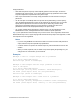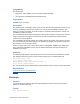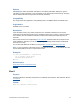Script Steps Reference
Table Of Contents
- Contents
- About script steps
- Script steps reference (alphabetical list)
- Control script steps
- Perform Script
- Pause/Resume Script
- Exit Script
- Halt Script
- If
- Else If
- Else
- End If
- Loop
- Exit Loop If
- End Loop
- Allow User Abort
- Set Error Capture
- Set Variable
- Install OnTimer Script
- Navigation script steps
- Go to Layout
- Go to Record/Request/Page
- Go to Related Record
- Go to Portal Row
- Go to Object
- Go to Field
- Go to Next Field
- Go to Previous Field
- Enter Browse Mode
- Enter Find Mode
- Enter Preview Mode
- Editing script steps
- Fields script steps
- Set Field
- Set Field By Name
- Set Next Serial Value
- Insert Text
- Insert Calculated Result
- Insert From Index
- Insert From Last Visited
- Insert Current Date
- Insert Current Time
- Insert Current User Name
- Insert Picture
- Insert QuickTime
- Insert Object (Windows)
- Insert File
- Update Link (Windows)
- Replace Field Contents
- Relookup Field Contents
- Export Field Contents
- Records script steps
- New Record/Request
- Duplicate Record/Request
- Delete Record/Request
- Delete Portal Row
- Delete All Records
- Open Record/Request
- Revert Record/Request
- Commit Records/Requests
- Copy Record/Request
- Copy All Records/Requests
- Import Records
- Export Records
- Save Records As Excel
- Save Records As PDF
- Save Records As Snapshot Link
- Found Sets script steps
- Windows script steps
- Files script steps
- Accounts script steps
- Spelling script steps
- Open Menu Item script steps
- Miscellaneous script steps
FILEMAKER SCRIPT STEPS REFERENCE 18
Options
Click Specify to define the Boolean calculation. In the Specify Calculation dialog box, type the
calculation you want evaluated, or use the field list (on the left) and the functions list (on the right)
with the mathematical and text operators to build the calculation.
Compatibility
This script step is also supported in web publishing and in a FileMaker Server scheduled script.
Originated in
FileMaker Pro 6.0 or earlier
Description
If the calculation result is any number except zero, the calculation evaluates to True and the
subsequent script steps are executed. If the calculation result is zero, no data, or does not resolve
into a number, then the calculation evaluates to False and the subsequent script steps are not
executed.
Every If step must have a corresponding End If script step somewhere after the If step and at the
same indentation. Whenever you use an If script step, the Manage Scripts feature automatically
enters an End If step.
You can also add additional conditions by using the Else If script step and Else script step.
Note If you do not specify a calculation or if the calculation is unsuccessful, it will evaluate as False.
Use the Get(LastError) function to capture these errors.
Examples
If [Get (AccountName) = "Jim Davis"]
Go to Layout [“File One”]
Perform Find [Restore]
End If
Related topics
Script steps reference (alphabetical list)
Contents
Else If
Purpose
Evaluates a Boolean calculation and performs a conditional action based on that evaluation, like the
If script step.
Format
Else If [<Boolean calculation>]