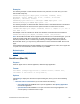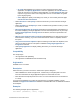Script Steps Reference
Table Of Contents
- Contents
- About script steps
- Script steps reference (alphabetical list)
- Control script steps
- Perform Script
- Pause/Resume Script
- Exit Script
- Halt Script
- If
- Else If
- Else
- End If
- Loop
- Exit Loop If
- End Loop
- Allow User Abort
- Set Error Capture
- Set Variable
- Install OnTimer Script
- Navigation script steps
- Go to Layout
- Go to Record/Request/Page
- Go to Related Record
- Go to Portal Row
- Go to Object
- Go to Field
- Go to Next Field
- Go to Previous Field
- Enter Browse Mode
- Enter Find Mode
- Enter Preview Mode
- Editing script steps
- Fields script steps
- Set Field
- Set Field By Name
- Set Next Serial Value
- Insert Text
- Insert Calculated Result
- Insert From Index
- Insert From Last Visited
- Insert Current Date
- Insert Current Time
- Insert Current User Name
- Insert Picture
- Insert QuickTime
- Insert Object (Windows)
- Insert File
- Update Link (Windows)
- Replace Field Contents
- Relookup Field Contents
- Export Field Contents
- Records script steps
- New Record/Request
- Duplicate Record/Request
- Delete Record/Request
- Delete Portal Row
- Delete All Records
- Open Record/Request
- Revert Record/Request
- Commit Records/Requests
- Copy Record/Request
- Copy All Records/Requests
- Import Records
- Export Records
- Save Records As Excel
- Save Records As PDF
- Save Records As Snapshot Link
- Found Sets script steps
- Windows script steps
- Files script steps
- Accounts script steps
- Spelling script steps
- Open Menu Item script steps
- Miscellaneous script steps
FILEMAKER SCRIPT STEPS REFERENCE 161
• do script tells FileMaker Pro to perform a script in the language of the target
application. Click Specify Application to select an application, and use Document to
select the document to use with the target application. Or, select Script text and enter
script text or type in the name of the script (make sure it is one that will be recognized
by the target program).
• other displays the Specify event dialog box, where you can manually enter the Apple
event Event class and Event ID.
• Select Document or click Specify to select the document you want used with the target
application.
• Select Calculation or click Specify to create a calculation that generates a value you want
to send with the event.
• Bring Target Application to foreground activates the target application and displays it on
the screen. Displaying the target application can slow down the performance of your script.
If Bring Target Application to foreground is not selected, the event is performed in the
background.
• Wait for event completion before continuing tells FileMaker Pro to wait until the event is
finished before continuing. If you don't want to wait until the event is completed, deselect
this option.
• Copy event result to the clipboard copies the resulting events data to the Clipboard, from
which it can later be retrieved. This option is disabled if Bring Target Application to
foreground is selected.
• Click Specify Application to display a dialog box where you can select the target
application.
Compatibility
This script step is:
• not supported in web publishing
• not supported in a FileMaker Server scheduled script
Originated in
FileMaker Pro 6.0 or earlier
Description
Select the event you want to send in the “Send Event” Options dialog box.
• When FileMaker Pro sends an Apple event, it sends text (not compiled) data. You must
know what information the target application expects to receive with an event.
• Each Send Event script step sends one event. You can include more than one Send Event
in a script.
If you are using FileMaker Pro for Mac OS and performed a complete installation, see the
FileMaker
Pro Apple Events Reference database at www.filemaker.com for additional information
and examples.
Examples
The following example opens an application:
Send Event ["TextEdit", "aevt", "oapp"]