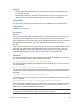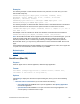Script Steps Reference
Table Of Contents
- Contents
- About script steps
- Script steps reference (alphabetical list)
- Control script steps
- Perform Script
- Pause/Resume Script
- Exit Script
- Halt Script
- If
- Else If
- Else
- End If
- Loop
- Exit Loop If
- End Loop
- Allow User Abort
- Set Error Capture
- Set Variable
- Install OnTimer Script
- Navigation script steps
- Go to Layout
- Go to Record/Request/Page
- Go to Related Record
- Go to Portal Row
- Go to Object
- Go to Field
- Go to Next Field
- Go to Previous Field
- Enter Browse Mode
- Enter Find Mode
- Enter Preview Mode
- Editing script steps
- Fields script steps
- Set Field
- Set Field By Name
- Set Next Serial Value
- Insert Text
- Insert Calculated Result
- Insert From Index
- Insert From Last Visited
- Insert Current Date
- Insert Current Time
- Insert Current User Name
- Insert Picture
- Insert QuickTime
- Insert Object (Windows)
- Insert File
- Update Link (Windows)
- Replace Field Contents
- Relookup Field Contents
- Export Field Contents
- Records script steps
- New Record/Request
- Duplicate Record/Request
- Delete Record/Request
- Delete Portal Row
- Delete All Records
- Open Record/Request
- Revert Record/Request
- Commit Records/Requests
- Copy Record/Request
- Copy All Records/Requests
- Import Records
- Export Records
- Save Records As Excel
- Save Records As PDF
- Save Records As Snapshot Link
- Found Sets script steps
- Windows script steps
- Files script steps
- Accounts script steps
- Spelling script steps
- Open Menu Item script steps
- Miscellaneous script steps
FILEMAKER SCRIPT STEPS REFERENCE 151
Options
Click Specify to display the Set Web Viewer Options dialog box, where you can set the following
options:
• Object Name is the name of the web viewer to act upon. To assign an object name, select
the web viewer, choose View menu > Inspector in Layout mode. Click Position, then enter
a name for the object.
• For Action, choose one of the following:
• Reset resets the named web viewer to its originally specified web address. This action
also clears this web viewer’s Back and Forward history.
• Reload reloads the web page that the web viewer is displaying.
• Go Forward goes forward one page, the same way a web browser does.
• Go Back goes back one page, the same way a web browser does.
• Go to URL lets you specify a new web address to load in the web viewer. The new web
address is a calculation that you specify in the Set Web Viewer - Go to URL Options
dialog box. In this script step, you cannot change whether the web viewer allows
interaction, shows a progress bar or status messages, or displays content in Find mode.
You can set these options only when you add or change a web viewer in Layout mode.
Compatibility
This script step is supported in web publishing but not in a FileMaker Server scheduled script.
Originated in
FileMaker Pro 6.0 or earlier
Description
Click Specify to open the Set Web Viewer Options dialog box and specify the web viewer’s object
name and the action to be performed.
Notes
• This script step works only for named web viewer objects.
To specify the object name, either type the name in the Object Name box or click Specify and
create a calculation.
If you choose the action Go to URL:
• You specify a web address in much the same way you do when you create a web
viewer on a layout.