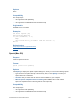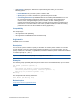Script Steps Reference
Table Of Contents
- Contents
- About script steps
- Script steps reference (alphabetical list)
- Control script steps
- Perform Script
- Pause/Resume Script
- Exit Script
- Halt Script
- If
- Else If
- Else
- End If
- Loop
- Exit Loop If
- End Loop
- Allow User Abort
- Set Error Capture
- Set Variable
- Install OnTimer Script
- Navigation script steps
- Go to Layout
- Go to Record/Request/Page
- Go to Related Record
- Go to Portal Row
- Go to Object
- Go to Field
- Go to Next Field
- Go to Previous Field
- Enter Browse Mode
- Enter Find Mode
- Enter Preview Mode
- Editing script steps
- Fields script steps
- Set Field
- Set Field By Name
- Set Next Serial Value
- Insert Text
- Insert Calculated Result
- Insert From Index
- Insert From Last Visited
- Insert Current Date
- Insert Current Time
- Insert Current User Name
- Insert Picture
- Insert QuickTime
- Insert Object (Windows)
- Insert File
- Update Link (Windows)
- Replace Field Contents
- Relookup Field Contents
- Export Field Contents
- Records script steps
- New Record/Request
- Duplicate Record/Request
- Delete Record/Request
- Delete Portal Row
- Delete All Records
- Open Record/Request
- Revert Record/Request
- Commit Records/Requests
- Copy Record/Request
- Copy All Records/Requests
- Import Records
- Export Records
- Save Records As Excel
- Save Records As PDF
- Save Records As Snapshot Link
- Found Sets script steps
- Windows script steps
- Files script steps
- Accounts script steps
- Spelling script steps
- Open Menu Item script steps
- Miscellaneous script steps
FILEMAKER SCRIPT STEPS REFERENCE 144
• Button Labels let you specify how many buttons (up to three) to display in the custom
dialog box and labels for these buttons. If you leave a button label blank, the button
does not appear in the custom dialog box. If you leave all button titles blank, an OK
button displays in the lower-right corner of the custom dialog box.
Input Field options
• Select Show input field <n> to activate an input field.
• Select Specify to choose the field for input. Each input area maps to one field.
• Select Use password character (*) to mask text as it is entered, or as it is displayed
from the database. This option obscures data being input into the custom dialog box or
being displayed, but does not alter the actual data as it is stored in the database.
• Use Label to specify a field label (the text that will identify this input to the user.) You
can enter literal text or create the label from a calculation.
Compatibility
This script step is:
• not supported in web publishing
• not supported in a FileMaker Server scheduled script
Originated in
FileMaker Pro 6.0 or earlier
Description
The custom message dialog box can take user input for up to three fields in the database, and
display data from up to three fields in the database. The script pauses as long as the custom dialog
box stays on the screen. Fields used for input can be of type text, number, date, time, timestamp, or
container. Your custom dialog box can also have up to three buttons, with custom button titles.
Use the Get(LastMessageChoice) function to determine which button the user presses.
• 1 represents the rightmost button
• 2 represents the middle (or second) button
• 3 represents the leftmost button
Button 1, the default or rightmost button, is the only button that will write information from the input
fields to a file.
Notes
• If values entered into input fields don’t match the field type, a validation error message
displays. The user must resolve validation errors before the dialog box can be closed.
• The fields you specify don’t need to appear on the current layout. Show Custom Dialog
input fields are independent of layouts, similar to the Set Field script step.
• Data can't be inserted into calculation or summary fields.
• As with Set Field script step, Show Custom Dialog will bypass the Allow entry into
field field formatting option.