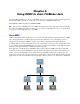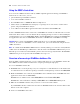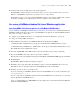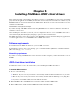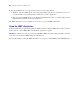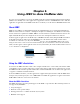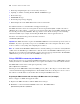ODBC and JDBC Guide
Table Of Contents
- Chapter 1 Introduction
- Chapter 2 Accessing external SQL data sources
- Chapter 3 Installing FileMaker ODBC client drivers
- Chapter 4 Using ODBC to share FileMaker data
- Chapter 5 Installing FileMaker JDBC client drivers
- Chapter 6 Using JDBC to share FileMaker data
- Chapter 7 Supported standards
- Chapter 8 Reference Information
- Index
28 FileMaker ODBC and JDBC Guide
4. Copy the fmjdbc.jar file to the appropriate folder for your operating system:
1 Windows: Copy the fmjdbc.jar file to the folder that includes your Java executable file (java.exe) or
to another folder location included in the ClassPath of your Java application.
1 Mac OS: Copy the fmjdbc.jar file to the /Library/Java/Extensions folder or to another folder location
included in the ClassPath of your Java application.
The JDBC client driver is now available for you to use to access a FileMaker data source.
Using the JDBC client driver
Your Java application or applet must register the JDBC client driver with the JDBC driver manager, and you
must specify the correct JDBC URL from within the application or applet.
Important You must reserve the port 2399 for the FileMaker JDBC client driver. The port number is always
2399. You can’t change the JDBC sharing to a different port.
For more information on using the JDBC client driver, see chapter 6, “Using JDBC to share FileMaker data.”