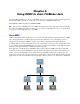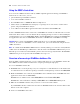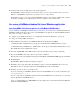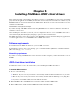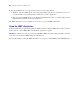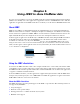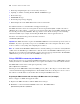ODBC and JDBC Guide
Table Of Contents
- Chapter 1 Introduction
- Chapter 2 Accessing external SQL data sources
- Chapter 3 Installing FileMaker ODBC client drivers
- Chapter 4 Using ODBC to share FileMaker data
- Chapter 5 Installing FileMaker JDBC client drivers
- Chapter 6 Using JDBC to share FileMaker data
- Chapter 7 Supported standards
- Chapter 8 Reference Information
- Index
Chapter 4
|
Using ODBC to share FileMaker data 25
1 Make sure your FileMaker account uses a privilege set with the extended privilege of Access via ODBC/
JDBC.
1 Verify that the FileMaker Pro or FileMaker Server host application has been set up for sharing via
ODBC/JDBC.
Accessing a FileMaker database file from a Mac OS application
Specifying ODBC client driver properties for a FileMaker DSN (Mac OS)
Create a DSN for each FileMaker database file you want to access as a data source. The DSN identifies the
FileMaker ODBC client driver, the location of the FileMaker host application, and the FileMaker database
file you’re accessing as a data source.
To configure a new ODBC client driver, see “Configuring client drivers (Mac OS)” on page 18.
To change an existing ODBC client driver:
1. Launch the ODBC Manager utility. (The ODBC Manager is installed in the Utilities folder in the
Applications folder.)
2. Click the System DSN or User DSN tab.
3. Choose the FileMaker data source that you previously configured.
The data source name you originally entered appears under Name, and FileMaker ODBC appears as the Driver.
4. Click Configure.
The FileMaker DSN Configuration dialog box opens.
5. Click Continue.
6. For Name, type a name that will be meaningful to others accessing the FileMaker data source.
An additional Description is optional.
7. For Host, enter the location of your data source.
If you’re connecting to a FileMaker database file hosted by FileMaker Pro on your local machine, type
localhost (or 127.0.0.1).
If you’re connecting to a FileMaker database file hosted by FileMaker Server Advanced over a network,
type the IP address of FileMaker Server.
If you’ve enabled sharing via ODBC/JDBC in the host application, select Connect to host to obtain the
names of available databases.