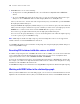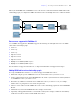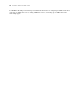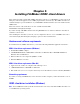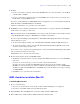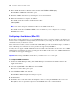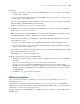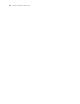ODBC and JDBC Guide
Table Of Contents
- Chapter 1 Introduction
- Chapter 2 Accessing external SQL data sources
- Chapter 3 Installing FileMaker ODBC client drivers
- Chapter 4 Using ODBC to share FileMaker data
- Chapter 5 Installing FileMaker JDBC client drivers
- Chapter 6 Using JDBC to share FileMaker data
- Chapter 7 Supported standards
- Chapter 8 Reference Information
- Index
18 FileMaker ODBC and JDBC Guide
4. In the ODBC Client Driver Installer folder, double-click FileMaker ODBC.mpkg.
The FileMaker ODBC Driver Installer opens.
5. Install the ODBC client driver by following the on-screen instructions.
6. When the installation is complete, click Close.
The ODBC client driver will be installed in this folder:
/Library/ODBC
Note You cannot change the installation folder for the ODBC client driver.
The ODBC client driver, FileMaker ODBC, is now available for you to configure for accessing a
FileMaker data source.
Configuring client drivers (Mac OS)
Before using a client application to access a FileMaker data source, you must configure a client driver for
the data source. Configuration settings identify the client driver you’re using, the location of the data source,
and details on how you intend to connect.
These instructions assume you have installed the ODBC Manager from Actual Technologies, available at
www.odbcmanager.net, which is a freeware product not supported by FileMaker.
You may also use Apple’s ODBC Administrator Tool for Mac OS X. For Mac OS X version 10.5, ODBC
Administrator is installed as part of the operating system. For Mac
OS X version 10.6, ODBC Administrator
is available at www.apple.com/support.
Important When using a FileMaker client driver, you must reserve 2399 as the port.
To configure the ODBC client driver:
1. Launch the ODBC Manager utility. (The ODBC Manager is installed in the Utilities folder in the
Applications folder.)
2. Select the System DSN or User DSN tab, and click Add.
The Choose a driver dialog box opens.
3. Select FileMaker ODBC, and click OK.
The FileMaker DSN Configuration dialog box opens.
4. Click Continue.
5. For Name, enter a name that will be meaningful to others accessing the FileMaker data source. For
Description, enter an optional description of the FileMaker data source. Click Continue.