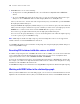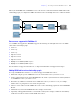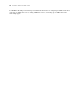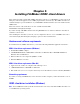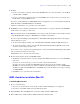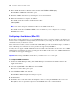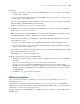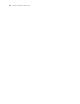ODBC and JDBC Guide
Table Of Contents
- Chapter 1 Introduction
- Chapter 2 Accessing external SQL data sources
- Chapter 3 Installing FileMaker ODBC client drivers
- Chapter 4 Using ODBC to share FileMaker data
- Chapter 5 Installing FileMaker JDBC client drivers
- Chapter 6 Using JDBC to share FileMaker data
- Chapter 7 Supported standards
- Chapter 8 Reference Information
- Index
16 FileMaker ODBC and JDBC Guide
To install the ODBC client driver:
1. Do one of the following:
1 If you received your software electronically, double-click the installation icon (.exe file).
1 If you have an installation disk, insert the disk into the drive.
2. In the FileMaker Pro or FileMaker Server window, double-click the xDBC folder.
3. In the xDBC folder, double-click the ODBC Client Driver Installer folder.
4. In the ODBC Client Driver Installer folder, double-click the FMODBC_Installer_Win32.msi file.
The FileMaker ODBC Driver Setup Wizard opens.
5. Install the ODBC client driver by following the on-screen instructions.
6. When the installation is complete, click Close.
By default, the ODBC client driver will be installed in this folder:
c:\windows\system32
The ODBC client driver, FileMaker ODBC, is now available for you to configure for accessing a
FileMaker data source.
Configuring client drivers (Windows)
Before using a client application to access a FileMaker data source, you must configure a client driver for
the data source. Configuration settings identify the client driver you’re using, the location of the data source,
and details on how you intend to connect.
Important When using a FileMaker client driver, you must reserve 2399 as the port.
To configure the ODBC client driver:
1. In the Windows Control Panel, open Administrative Tools > Data Sources (ODBC).
1 In Windows XP, Administrative Tools appear in the Performance and Maintenance category.
1 In Windows Vista and Windows 7, Administrative Tools appear in the System and Security category.
The ODBC Data Source Administrator opens.
2. Select the System DSN or User DSN tab
3. Click Add.
The Create New Data Source dialog box opens.
4. Select FileMaker ODBC, and click Finish.
The FileMaker DSN Configuration dialog box opens.
5. Click Next.
6. For Name, enter a name that will be meaningful to others accessing the FileMaker data source. For
Description, enter an optional description of the FileMaker data source. Click Next.