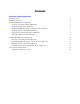Network Install Setup Guide
Table Of Contents
Installing FileMaker Pro in Windows 7
Installing FileMaker Pro using a networked volume (Windows)
To make FileMaker installation files available on your network:
1. Create an installer folder on a networked volume for the FileMaker installer files.
2.
Locate the Files folder on the product DVD and copy the files to the folder you created on your networked volume.
Note If you share the electronic download or DVD over the network rather than copying installation files
to a networked volume, only one installer will be available—the installer for the platform of the machine
running the DVD. If you share the DVD over the network, you can’t use a personalization file. See
“About the personalization file” on page 11.
3. To set up an assisted installation, use a text editor such as Notepad to open the personalization file
(Assisted Install.txt), which is located in the Files folder.
4. Edit the personalization file. See “About the personalization file” on page 11.
5. Save the changes you have made to Assisted Install.txt as plain text.
To install FileMaker Pro or FileMaker Pro Advanced, instruct users to:
1. Mount the volume containing the installation files.
2. Double-click Setup.exe.
3. Windows XP, Windows Vista, and Windows 7 users will see the Open File – Security Warning dialog
box. Click Run to continue installing.
Installing from the command line (Windows)
You can install FileMaker products from the command line without editing the Assisted Install.txt file. A
command line install requires you to run the Command Prompt as administrator.
1. In Windows, choose Start menu > All Programs > Accessories.
2. Right-click Command Prompt, then choose Run As (Windows XP) or Run as administrator
(Windows
Vista or Windows 7).
3. Windows XP: In the Run As dialog box, select Administrator, enter the password, then click OK.
Windows
Vista or Windows 7: In the Administrator: Command Prompt window, enter a command.
For example:
msiexec -i "FileMaker Pro.msi" AI_USERNAME="John Lee"
AI_ORGANIZATION="FileMaker, Inc." AI_LICENSEKEY=12345-12345-12345-12345-
12345-12345-12345
The property names must be capitalized. For more information, see “Setting personalization properties”
on page 12.