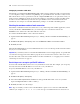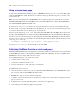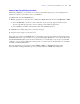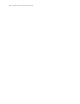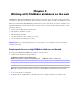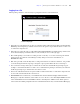Instant Web Publishing Guide
Table Of Contents
- Contents
- Chapter 1 About publishing FileMaker Pro databases on the web
- Chapter 2 Publishing your database on the web
- Chapter 3 Working with FileMaker databases on the web
- Requirements for accessing FileMaker databases on the web
- Accessing a FileMaker database on the web
- Working with data in Instant Web Publishing
- Logging out of a database and closing a web session
- Displaying a database with the status area hidden
- Differences between FileMaker Pro and Instant Web Publishing
- Using external ODBC data sources in Instant Web Publishing
- Using external FileMaker data sources in Instant Web Publishing
- Chapter 4 Designing a database for Instant Web Publishing
- Tips for designing layouts for Instant Web Publishing
- Tips for working with data in a web browser
- General database design considerations
- Working with graphics, sounds, and movies on the web
- Setting the initial layout and view
- Hiding the status area to customize the interface
- Specifying the sort order for web users
- Web viewer design considerations
- FileMaker scripts and Instant Web Publishing
- Hosting databases with FileMaker Server Advanced: an overview
- Documenting your solution
- Chapter 5 Testing, monitoring, and securing your site
- Index
Chapter 3
|
Working with FileMaker databases on the web 19
Logging in to a file
When opening a database, web users may be prompted for their account information.
1 If the Guest account and at least one other account that requires authentication both have the Instant Web
Publishing extended privilege enabled, web users have the option to log in with the Guest account or an
account name and password.
1 If the Guest account is the only account with the Instant Web Publishing extended privilege enabled, web
users automatically log in with the Guest account, and they do not see the login page.
1 The default privilege set for Guest accounts provides “read-only” access. You can change the default
privilege in the Accounts tab of the Manage Security dialog box. For more information, see
FileMaker
Pro Help.
1 Web users generally cannot modify their account password from a web browser. However, it is possible
to use the Change Password script step to designate a preset password that the user can change to.
1 You can let users change their login accounts from a web browser with the Re-Login script step (for
example, to switch from the Guest account to an account with more privileges). Note that you cannot use
the Re-Login script step to switch back to the Guest account.
1 Since basic authentication has been replaced with a forms-based model, account names and passwords
are not restricted to the ISO-Latin-1 character set.
1 With FileMaker Server Advanced, you can limit the list of hosted databases displayed in the Database
Homepage to only those databases each web user can access. To do so, select List only the databases each
user is authorized to access in the Database Server > Security tab of Admin Console. If this option is
selected, web users will be prompted for their account information before they view the Database Homepage.
Forms-based login page