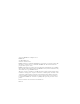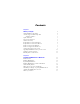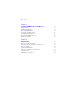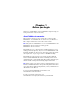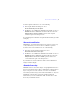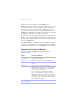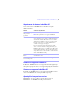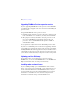Installation and New Features Guide
Table Of Contents
- Contents
- Chapter 1 Before you begin
- About FileMaker documentation
- Customer support and Knowledge Base
- Update notification
- New version notification
- About the license key
- Requirements for features in Windows
- Requirements for features in the Mac OS
- Features not supported in Windows
- Features not supported in the Mac OS
- Opening files from previous versions
- Upgrading FileMaker Pro from a previous version
- Updating your User Dictionary
- Installing under a volume license
- Chapter 2 Installing FileMaker Pro in Windows
- Chapter 3 Installing FileMaker Pro in the Mac OS
- Chapter 4 New features
New version notification | 7
To turn off update notification, do one of the following:
1 In the Update Notification dialog box, select
Do
not automatically check for updates.
1 In Windows, choose Edit menu > Preferences. In the Mac OS, choose
FileMaker Pro menu > Preferences. In the General tab, deselect the
Notify me when an update is available option. To turn on update
notification again, select this preference.
If you disable update notification, the Update Notification dialog box will
not display.
New version notification
FileMaker Pro 11 automatically checks for new software versions every
30 days and informs you if a new version is available for purchase.
To turn off new version notification, do one of the following:
1 In the New Version Notification dialog box, select
Don’t
tell me about new versions again.
1 In Windows, choose Edit menu > Preferences. In the Mac OS, choose
FileMaker
Pro menu > Preferences. In the General tab, deselect the
Notify me when a new version is available option. To turn on new
version notification again, select this preference.
If you disable new version notification, the New Version Notification
dialog box will not display.
About the license key
FileMaker software comes with a unique, 35-digit alphanumeric license
key. Do not lose this license key. We recommend that you keep the license
key in a safe place in case the software ever needs to be reinstalled.
You can find your license key(s) on the back of the DVD sleeve. If you are
installing the software using an electronic download, follow the
instructions in your order confirmation email. You must enter a valid
license key to install the software.