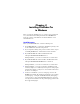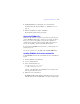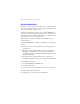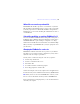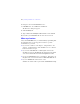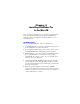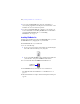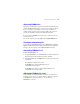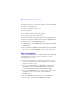Installation and New Features Guide
Table Of Contents
- Contents
- Chapter 1 Before you begin
- About FileMaker documentation
- Customer support and Knowledge Base
- Update notification
- New version notification
- About the license key
- Requirements for features in Windows
- Requirements for features in the Mac OS
- Features not supported in Windows
- Features not supported in the Mac OS
- Opening files from previous versions
- Upgrading FileMaker Pro from a previous version
- Updating your User Dictionary
- Installing under a volume license
- Chapter 2 Installing FileMaker Pro in Windows
- Chapter 3 Installing FileMaker Pro in the Mac OS
- Chapter 4 New features
20 | Installing FileMaker Pro in the Mac OS
You may want to increase the cache size if you plan to do any of the following:
1 work on a large database file
1 work on several database files at once
1 host database files
1 use a database file that contains many graphics
1 insert a large graphic into a database file
Consider decreasing the cache size if you plan to run several applications at
the same time and you have a limited amount of memory
(RAM) installed.
To change the cache size that FileMaker Pro uses:
1. In FileMaker Pro, choose FileMaker Pro menu > Preferences and click
the Memory tab.
2. Type a number in the Attempt to set file cache size to box, then click OK.
The next time you start FileMaker Pro, the new cache size is used.
Where to go from here
After you install FileMaker Pro, you can immediately begin working with
the application. Here are some suggestions on where to go in the
documentation to get started:
1 If you’re new to databases, read chapter 2, “Using databases” and
chapter 3, “Creating databases” in the FileMaker
Pro User’s Guide to
learn basic database concepts.
1 If you’re new to FileMaker Pro, work through the lessons in the
FileMaker
Pro Tutorial. The tutorial PDF file and sample file are
located in the Tutorial folder inside the English Extras folder.
1 If you’ve used FileMaker Pro before, read chapter 4, “New features,”
in this guide for an overview of new features available in
FileMaker Pro 11.
1 If you’re a FileMaker Pro Advanced user, see the FileMaker Pro
Advanced Development Guide and FileMaker
Pro Help.