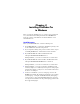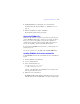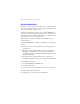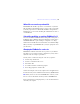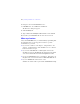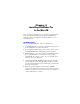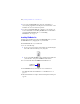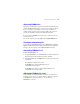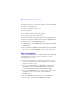Installation and New Features Guide
Table Of Contents
- Contents
- Chapter 1 Before you begin
- About FileMaker documentation
- Customer support and Knowledge Base
- Update notification
- New version notification
- About the license key
- Requirements for features in Windows
- Requirements for features in the Mac OS
- Features not supported in Windows
- Features not supported in the Mac OS
- Opening files from previous versions
- Upgrading FileMaker Pro from a previous version
- Updating your User Dictionary
- Installing under a volume license
- Chapter 2 Installing FileMaker Pro in Windows
- Chapter 3 Installing FileMaker Pro in the Mac OS
- Chapter 4 New features
Registering FileMaker Pro | 19
Registering FileMaker Pro
Please take a few moments to register your product. By registering your
software, FileMaker will be able to assist you in recovering your license
key if you ever lose it. You will also receive priority notification of
software updates, upgrades, and special offers. Follow the prompts to
provide your registration, product, and additional information.
If you are using the FileMaker Pro trial version, you must register your
software prior to use.
You can also register by choosing Help menu > Register FileMaker Pro.
Viewing the installation log file
To view and save the installation log file, choose
Window
menu >
Installer
Log
in the installer window. You can display both error messages and progress
messages, only error messages, or all available installation messages.
Uninstalling FileMaker Pro 11
To uninstall FileMaker Pro 11:
1. Drag the FileMaker Pro 11 or FileMaker Pro 11 Advanced folder and
all its contents from the Applications folder to the Trash.
2. Drag the FileMaker Pro or FileMaker Pro Advanced preferences file
to the Trash.
The pathname for the preferences file is:
For FileMaker Pro: <home>/Library/Preferences/
com.filemaker.client.pro.plist
For FileMaker Pro Advanced: <home>/Library/Preferences/
com.filemaker.client.advanced.plist
Adjusting the FileMaker Pro cache
Because the Mac OS dynamically allocates memory to applications as
needed, there is no way to set a specific amount of memory to allocate to
the FileMaker
Pro application. However, you can adjust the
FileMaker
Pro cache size.