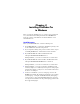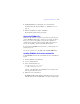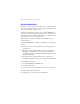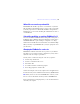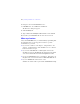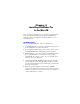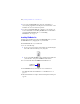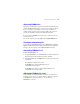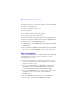Installation and New Features Guide
Table Of Contents
- Contents
- Chapter 1 Before you begin
- About FileMaker documentation
- Customer support and Knowledge Base
- Update notification
- New version notification
- About the license key
- Requirements for features in Windows
- Requirements for features in the Mac OS
- Features not supported in Windows
- Features not supported in the Mac OS
- Opening files from previous versions
- Upgrading FileMaker Pro from a previous version
- Updating your User Dictionary
- Installing under a volume license
- Chapter 2 Installing FileMaker Pro in Windows
- Chapter 3 Installing FileMaker Pro in the Mac OS
- Chapter 4 New features
Chapter 3
Installing FileMaker Pro
in
the Mac OS
Before you begin the installation process, quit other open programs and
save your work. For late-breaking information about FileMaker Pro,
browse the contents of the DVD and view the Read Me file or visit
www.filemaker.com.
Installation notes
Before you install FileMaker Pro, review the following notes:
1 To install FileMaker Pro, you must have Administrator privileges and
use the Administrator user name and password.
1 If your computer is running virus protection software, turn it off prior
to installing FileMaker
Pro, and then turn it back on afterwards.
1 During installation, you can choose whether to install all the program
files (a Standard Install), or to install portions of the program (a
Custom Install). For example, you may choose not to install certain
features in order to save disk space.
1 A Standard Install installs FileMaker Pro in the language matching
your operating system. You can install additional language versions by
choosing Custom Install, then selecting other language packs from the
list of supported languages.
1 Prior to an upgrade installation or software update, FileMaker
software scans all hard drives and volumes connected to your system
searching for previous versions. This scan may take several minutes if
you have multiple drives or volumes.